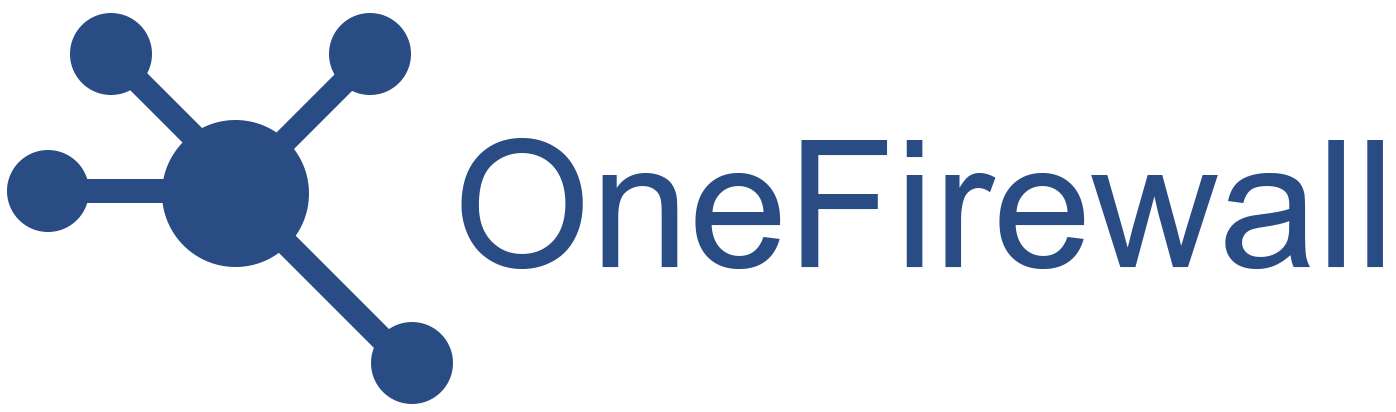- API-Based
- Agent-Based
API-Based
The simplest and most straightforward installation method.This includes systems such as Fortigate, Checkpoint, pfSense, and others. Setup is as easy as selecting your device from the menu and enabling it.
You don’t need in-depth knowledge—the system guides you through every step.
We won’t go into detail here, as the process is mostly self-explanatory during installation.
Agent-Based
This method applies to systems like Checkpoint SecureXL, Sophos, Trellix, and others.To connect these with OneFirewall for real-time protection, you’ll need to install the WCF Agent—a lightweight bridge between your device and the OneFirewall platform. When you select a device that requires an agent, the system automatically generates a pre-compiled JSON configuration.
You’ll need to review and edit this JSON before full end-to-end integration with your device.
1. Activation
Log in to your OneFirewall Server instance, open the main menu on the right, and click Install Agent.Select the device you want to activate, then define the following parameters:
- IoC Type — Choose between IP, URL, Domain, or File.
- Cyber Crime Threshold — Set the sensitivity level at which the device starts blocking threats.
- Sync Interval — Define how often the agent should update its IoC data.
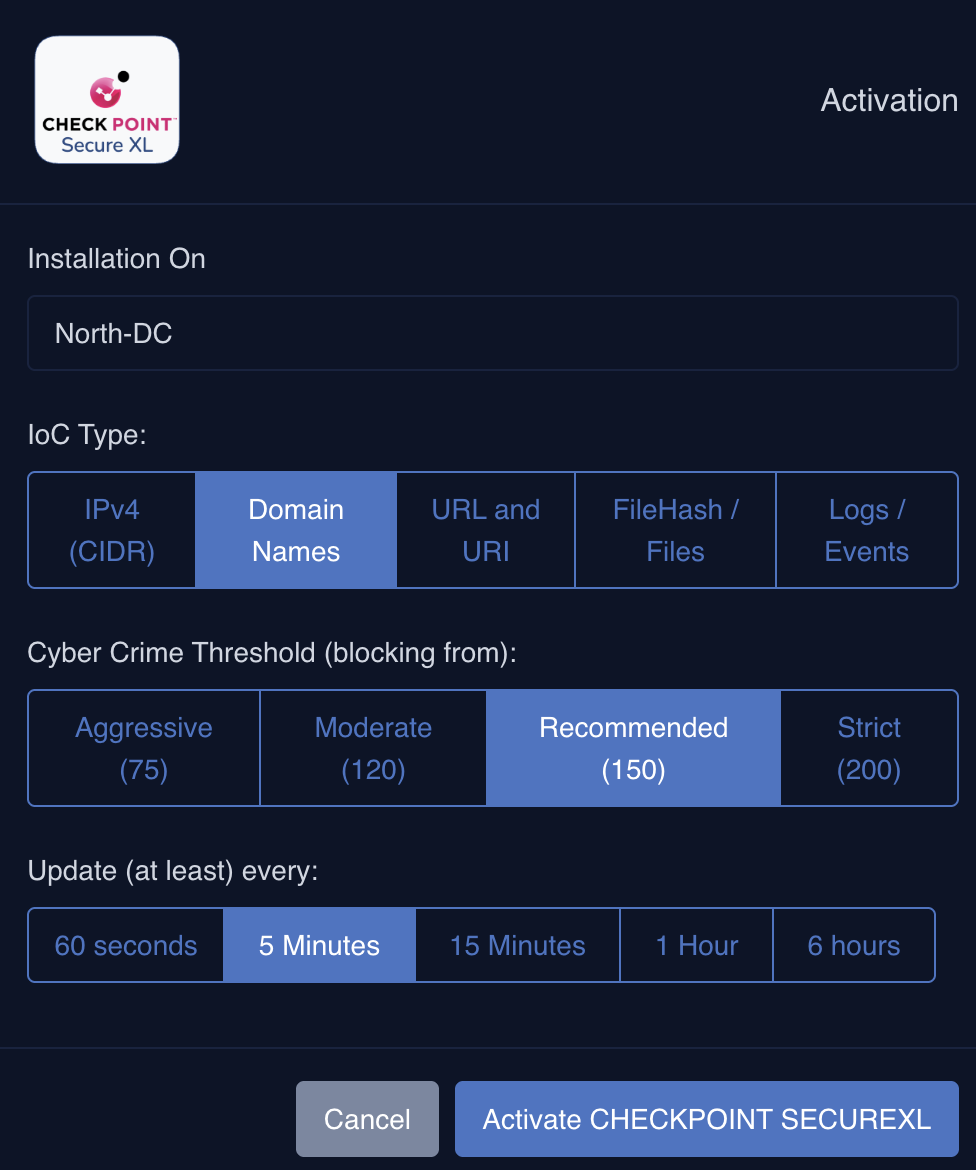
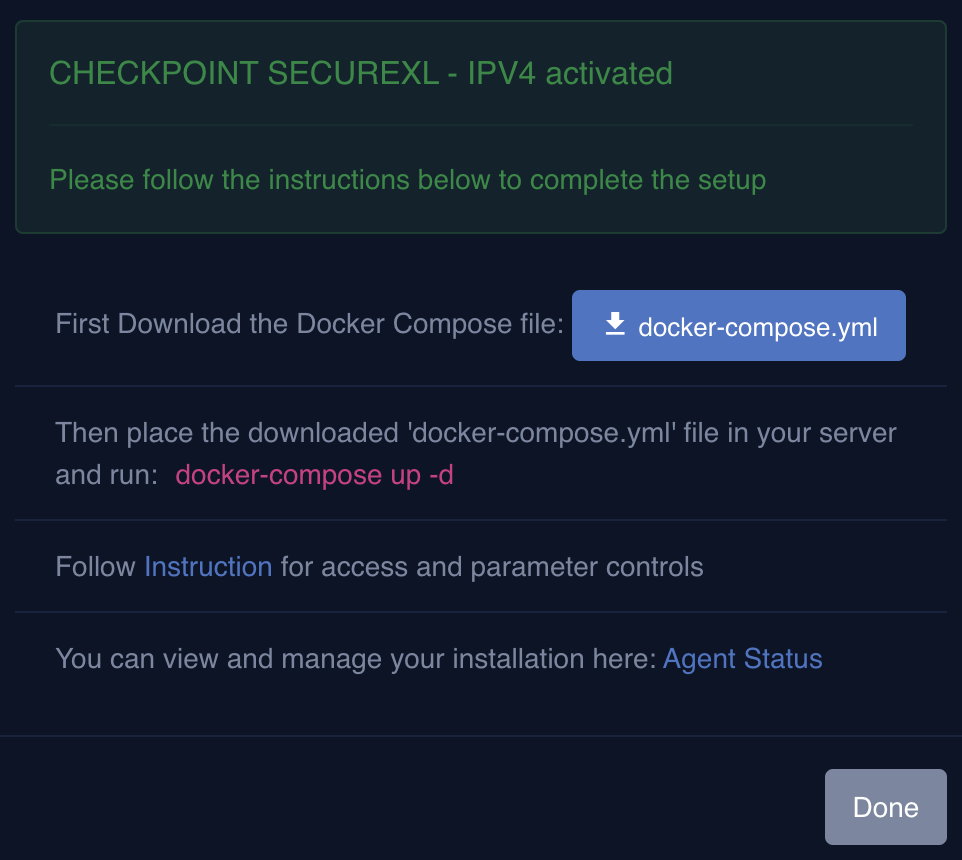
2. Download Configuration
Prepare a virtual machine with Docker and Docker Compose installed.Download the
docker-compose.yml file from the previous step and place it on the newly created machine.
This configuration file contains the necessary parameters (including your certificate) that allow the agent to securely connect to your OneFirewall Server.
To start the Agent, simply run the following command:
3. Setup Access
- Navigate into the
Agent Statuspage from the menu, where you can find the list of all installed Agents. - click on the
View & Editat the new installed agent, where a Form with a JSON configuration is be presented. - Scroll down the JSON in the “ips” section and set your own parameters, read below for examples