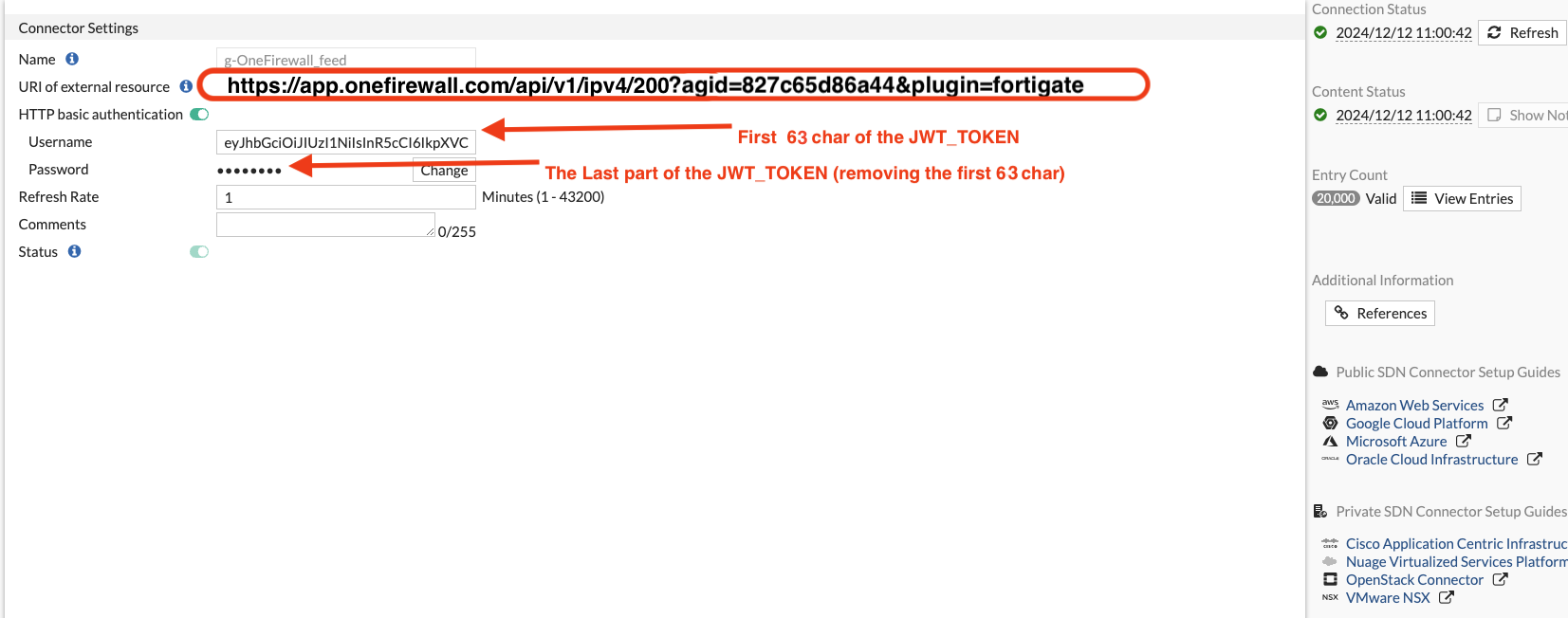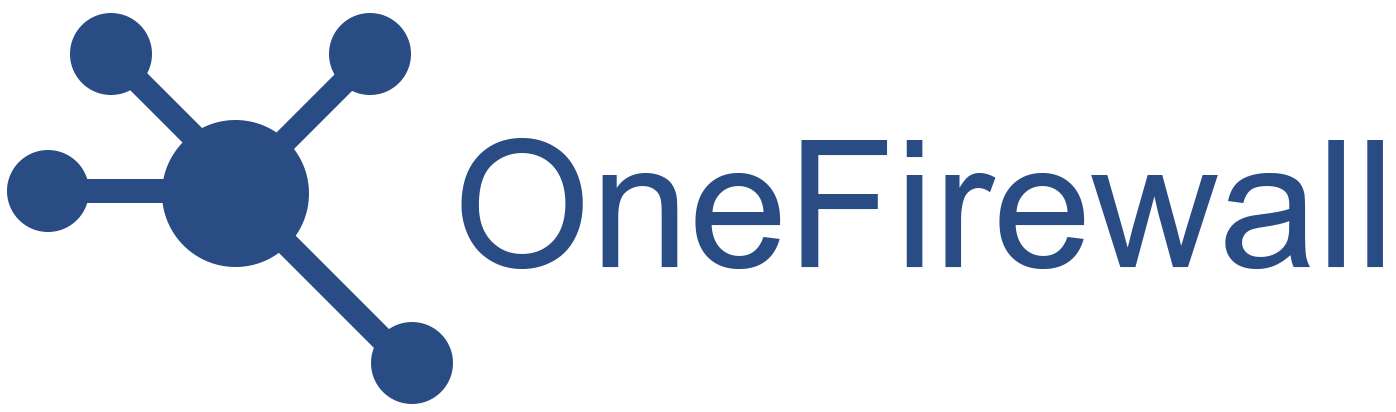Purpose
This guide describes how to integrate OneFirewall Alliance (OFA) Threat Feeds into a FortiGate Security Fabric using external dynamic lists (EDLs). The integration enables automatic enforcement of security rules based on live threat intelligence from OneFirewall, covering both inbound and outbound traffic.FortiGate Compatibility for OneFirewall Alliance Threat Feed Integration
✅ Minimum FortiOS Version Requirements
| Feature | Minimum FortiOS Version |
|---|---|
| External Connectors (Threat Feeds) | 6.0+ |
| Support for Custom HTTP Headers | 6.2.3+ |
| Feed Auto-Refresh & Policy Binding | 6.4+ |
| Full GUI Integration & Advanced Logic | 7.0+ |
🔐 Notes
- Custom Bearer token authentication used by OneFirewall’s API requires FortiOS 6.2.3 or higher.
- Devices running FortiOS prior to 6.2.3 can only ingest unauthenticated feeds, which is incompatible with OneFirewall’s authenticated feed.
- For best results, use FortiOS 6.4 or 7.x, which support:
- Secure external connectors with headers
- Feed auto-refreshing
- Integration with inbound and outbound firewall policies
- GUI-based management and logging
Step 1: Generate API Token
- Log into your OneFirewall Alliance profile.
- Navigate to the API Access section.
- Generate a JWT token.
- Save this token securely — it will be used for authenticating feed requests.
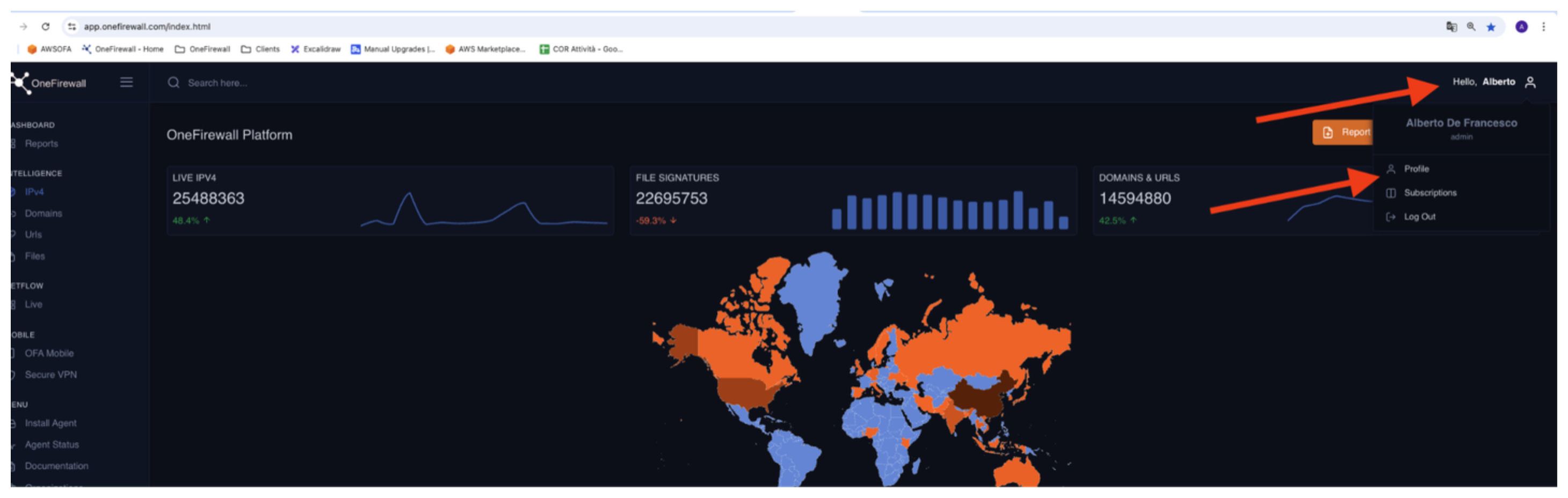
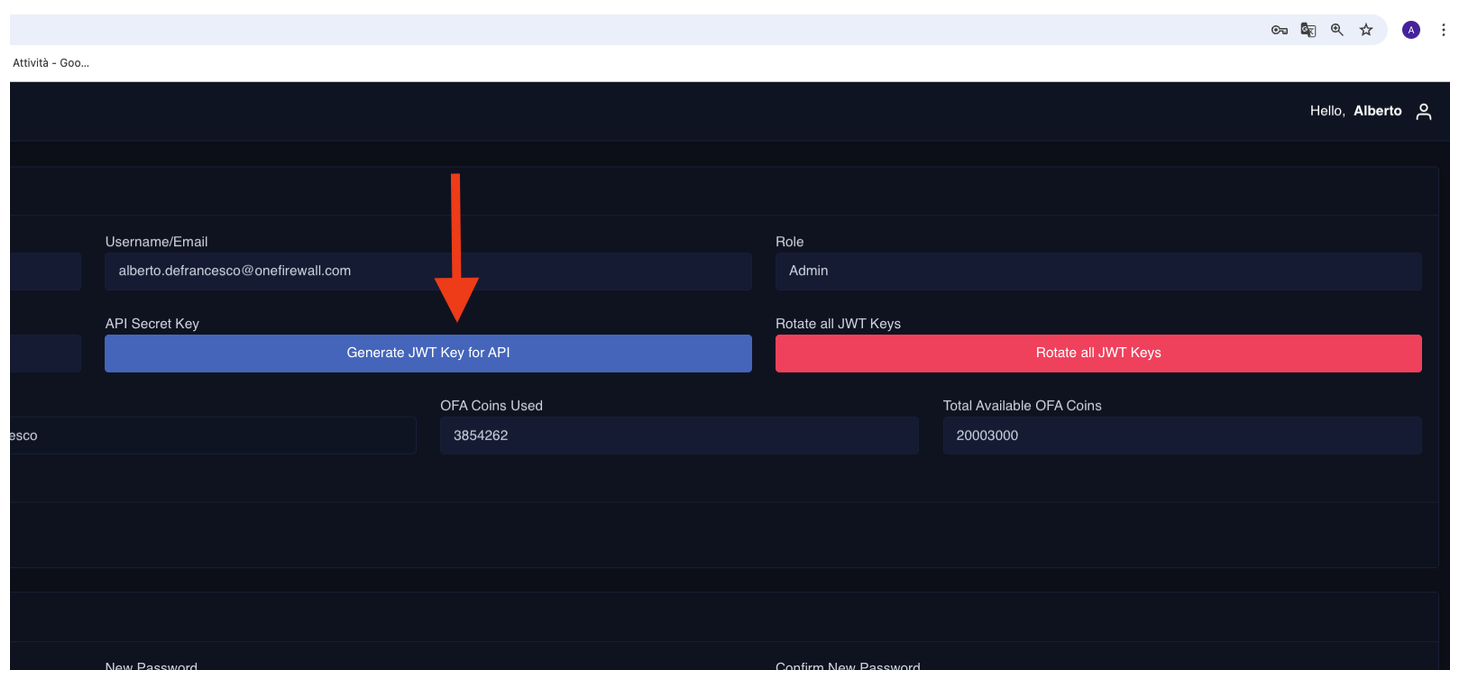
Step 2: Configure FortiGate External Connector
- Access your FortiGate device.
- Go to
Security Fabric>External Connectors. - Click Create New > Select IP Address Threat Feed.
- Configure the feed:
- Set update interval as needed (e.g., every 15 minutes).
- Save the connector.
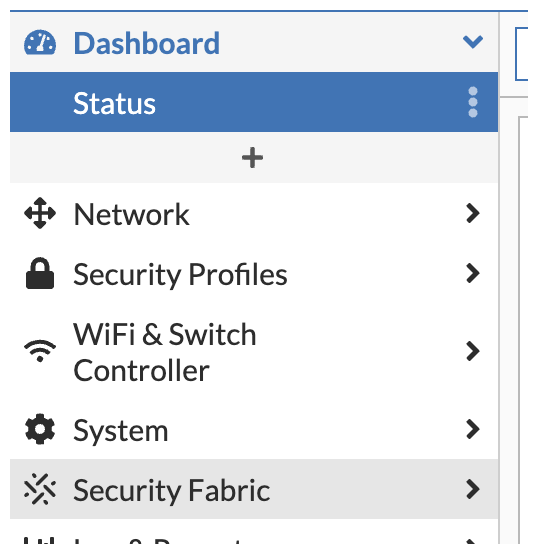
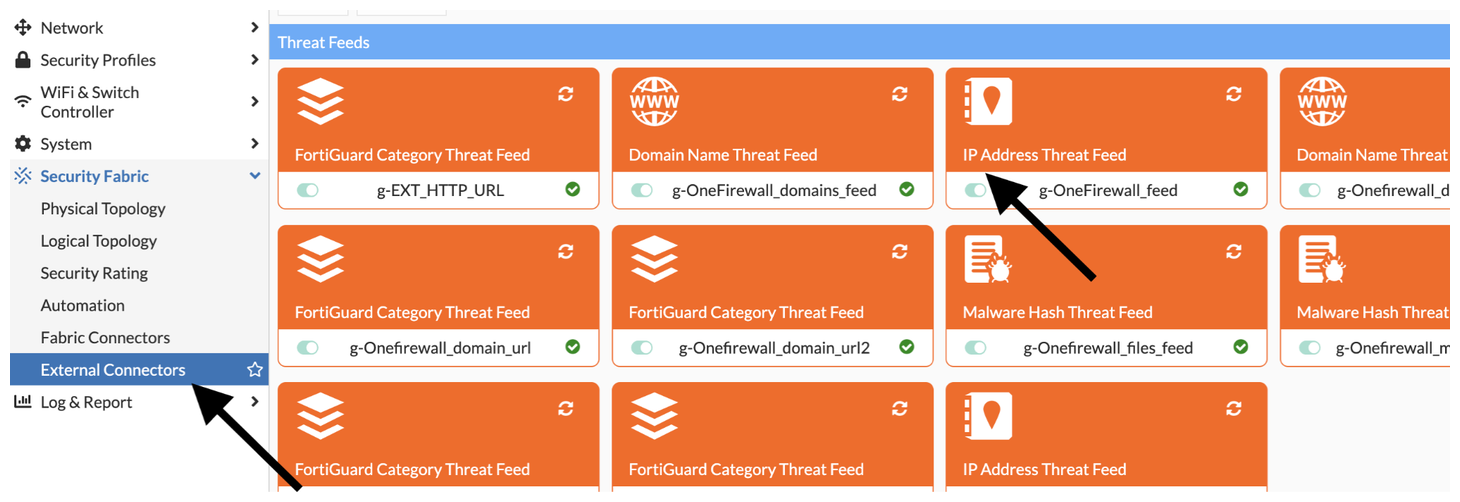
Step 3: Create Security Policies
Now that FortiGate is receiving updated threat intelligence from OFA, apply it through security policies.