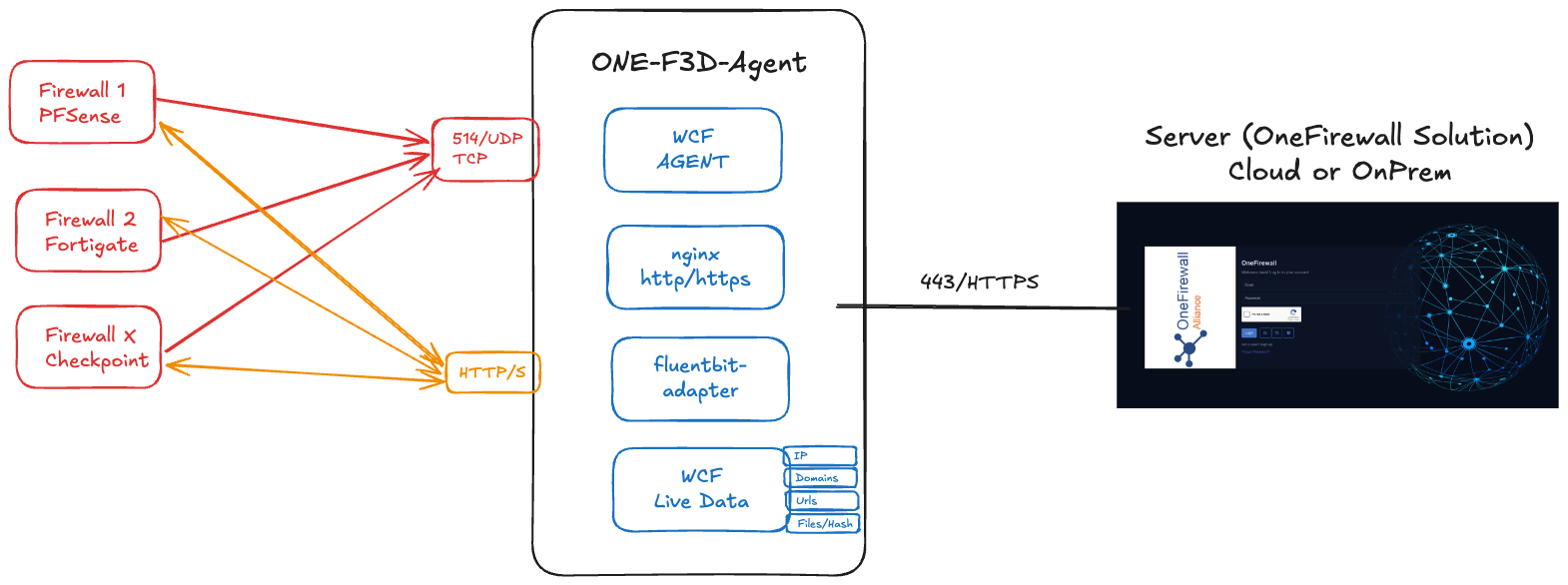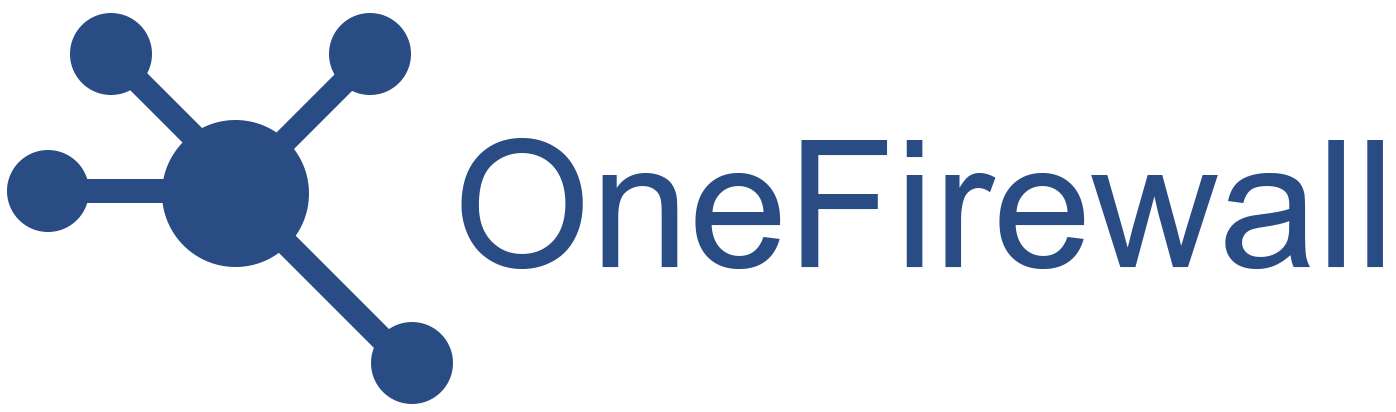The World Crime Feed-Defend-Detect Agent integrates with the OneFirewall Platform to:
- Ingest security events from SIEMs (via syslog)
- Serve threat feeds to firewalls (FortiGate, pfSense, etc.)
- Serve threat feeds indicators for Ipv4, Domains, urls and files/hashes as file lists txt.
- Automate blocking of malicious activity
This guide shows you how to deploy the ONE-F3D-Agent on your own infrastructure.
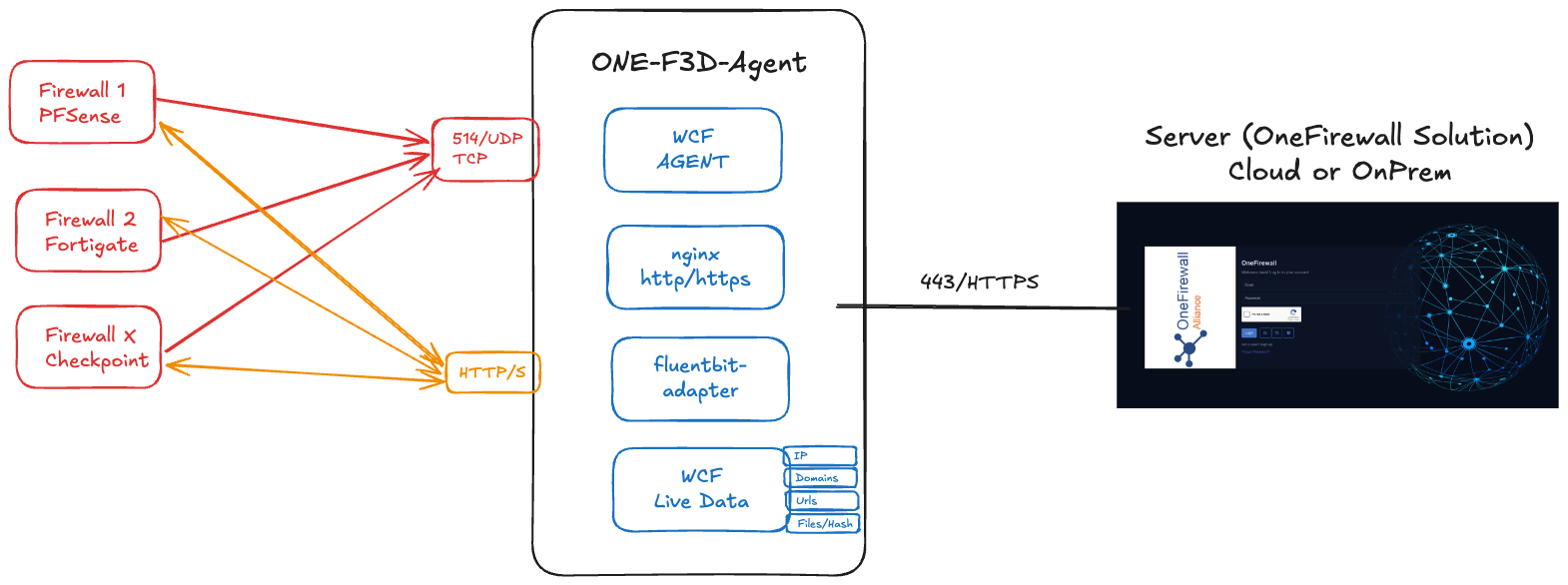
1. Prerequisites
1.1 Virtual Machine Specifications
- RAM: 8 GB (minimum 4 GB)
- vCPU: 4 cores (minimum 2 cores)
- Disk: 50 GB (minimum 20 GB)
1.2 Network Requirements
| Direction | Protocol / Port | Purpose |
|---|
| Inbound | UDP 514 | Receive syslog events from your SIEM |
| Inbound | TCP 443 (HTTPS) | Serve threat feeds to firewalls |
| Inbound | TCP 8080 (HTTP) | Serve threat feeds to firewalls without SSL |
| Outbound | TCP 443 → OneFirewall | Sync config & retrieve instructions |
| Outbound | TCP 443 → Firewalls | Push automated-blocking commands (optional) |
2. Install Docker & Docker Compose
# On Debian/Ubuntu
sudo apt update
sudo apt install -y docker.io
sudo systemctl enable --now docker
# Install Docker Compose
sudo curl -L "https://github.com/docker/compose/releases/download/$(curl -s https://api.github.com/repos/docker/compose/releases/latest | jq -r '.tag_name')/docker-compose-$(uname -s)-$(uname -m)" \
-o /usr/local/bin/docker-compose
sudo chmod +x /usr/local/bin/docker-compose
3. Prepare Your Deployment Directory
mkdir -p ~/one-f3d-agent
cd ~/one-f3d-agent
- Download the docker-compose.yml file for the ONE-F3D-Agent from https://app.onefirewall.com/install-agent.html, or from your on-premises installation (e.g., https://LOCAL_IP/install-agent.html).
- The docker-compose.yml file includes environment variables required for the ONE-F3D-Agent to interact with its components. Make sure the FIREWALL_PARSER variable (e.g., FIREWALL_PARSER: “fortigate_parser”) matches the firewall log type sent by your SIEM.
- Save the docker-compose.yml file to the ~/one-f3d-agent directory.
4. Example docker-compose.yml
version: "3.9"
services:
nginx:
image: nginx
restart: always
volumes:
- ./onefirewall/db/local:/usr/share/nginx/html/api
environment:
NGINX_PORT: 80
ports:
- 8080:80
command: |
bash -c '
cat <<EOF > /etc/nginx/conf.d/nginx-test.conf
server {
listen 80;
listen [::]:80 ;
server_name ofa-local.onefirewall.com;
location / {
root /usr/share/nginx/html;
index index.html index.htm;
}
error_page 500 502 503 504 /50x.html;
location = /50x.html {
root /usr/share/nginx/html;
}
}
EOF
nginx -g "daemon off;"'
onefirewall-wcf-agent:
image: app.onefirewall.com/wcf-agent:v4
restart: always
ports:
- 8085:8080
.......
wcf-agent-feeds:
image: app.onefirewall.com/onefirewall-wcf-agent-feeds:v1
restart: always
.......
onefirewall-fluentbit-adapter:
image: app.onefirewall.com/onefirewall-fluentbit-adapter:v2
environment:
OFA_API_URL: "https://app.onefirewall.com"
OFA_LAST_EVENTS: 2000000
FIREWALL_PARSER: "fortigate_parser"
LOG_LEVEL: "info"
.......
Contact OneFirewall support team with access to download ONE-F3D-Agent required binary images
4.1 Example docker-compose.yml with SSL enabled
Prepare your tls certs or use your own SSL certificate
Example with Self-Signed Cert
Go to the one-f3d-agent folder (i.e. ~/one-f3d-agent)
mkdir -p nginx/certs
openssl genrsa -out nginx/certs/ofa.key 2048
openssl req -new -key nginx/certs/ofa.key -out nginx/certs/ofa.csr -subj "/CN=local-onefirewall.com"
openssl x509 -req -days 3650 -in nginx/certs/ofa.csr -signkey nginx/certs/ofa.key -out nginx/certs/ofa.crt
version: "3.9"
services:
nginx:
image: nginx
restart: always
volumes:
- ./nginx/certs:/opt/ssl
- ./onefirewall/db/local:/usr/share/nginx/html/api
environment:
NGINX_PORT: 80
ports:
- 8080:80
- 8443:443
command: |
bash -c '
cat <<EOF > /etc/nginx/conf.d/nginx-test.conf
server {
listen 443 ssl;
listen [::]:443 ssl;
server_name ofa-local.onefirewall.com;
ssl_certificate /opt/ssl/ofa.crt;
ssl_certificate_key /opt/ssl/ofa.key;
location / {
root /usr/share/nginx/html;
index index.html index.htm;
}
error_page 500 502 503 504 /50x.html;
location = /50x.html {
root /usr/share/nginx/html;
}
5. Launch the Agent
docker compose up -d
docker-compose logs -f onefirewall-wcf-agent
docker-compose logs -f wcf-agent-feeds
docker-compose logs -f onefirewall-fluentbit-adapter
docker-compose logs -f nginx
docker compose up -d runs containers in the background.docker compose logs -f streams the agent’s output for troubleshooting.
6. Verify Operation
- Visit
https://app.onefirewall.com/agent-status.html to see the Agent is working and blocking malicious connections
- Visit
https://app.onefirewall.com/live.html to see the traffic captured in real time