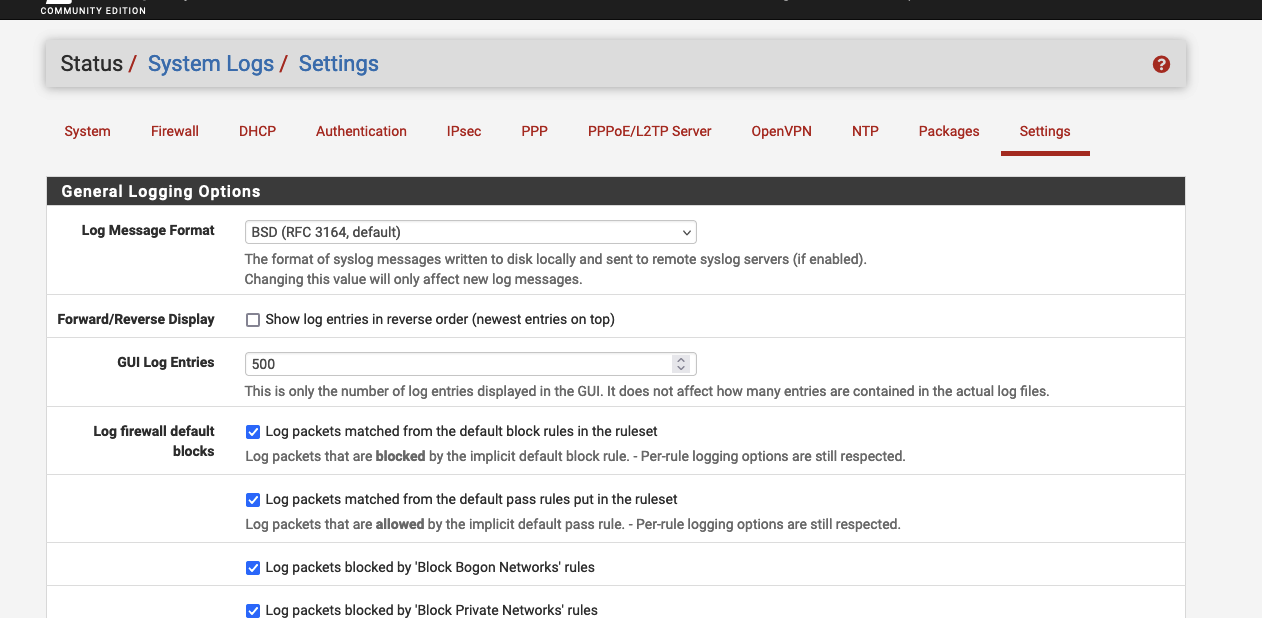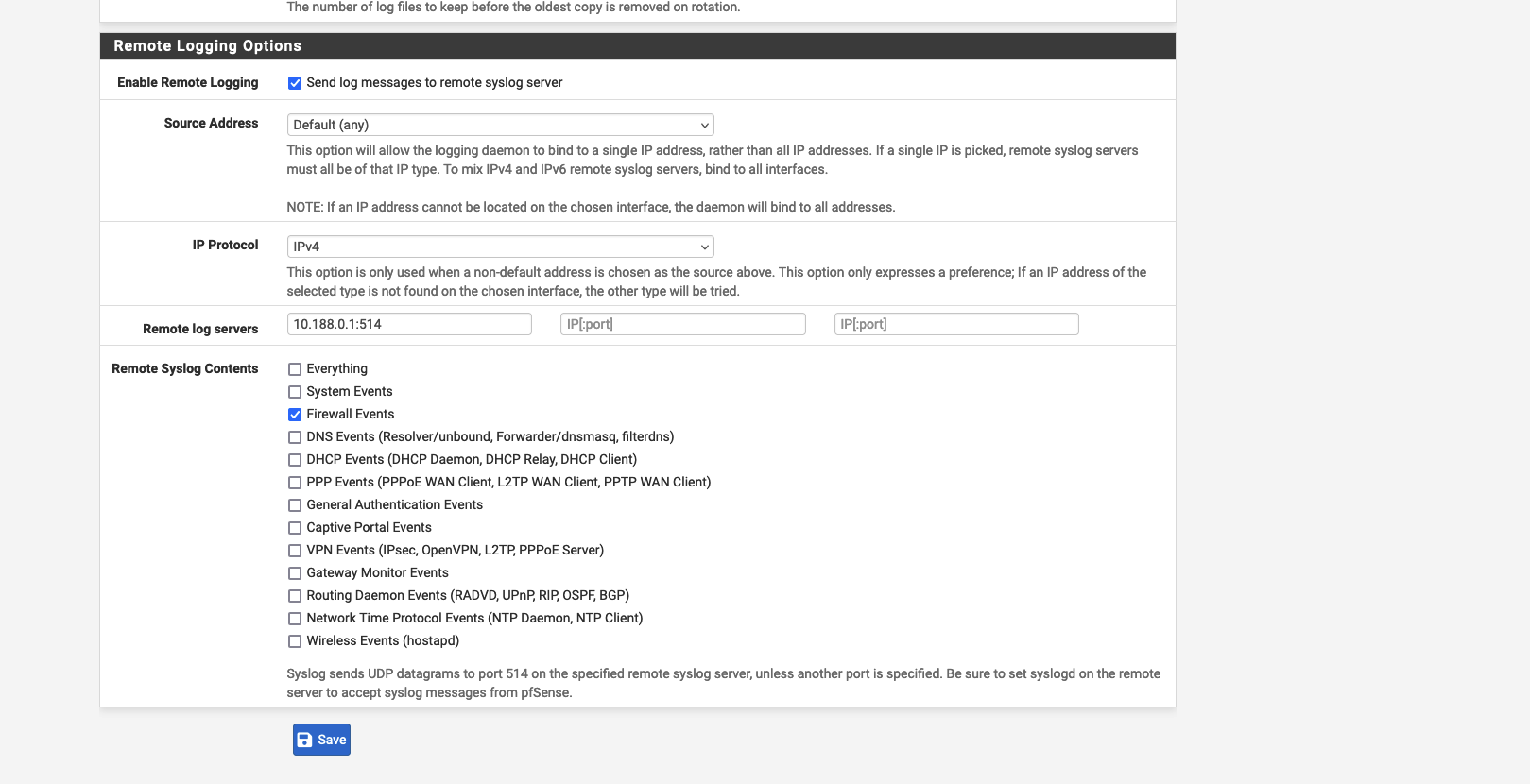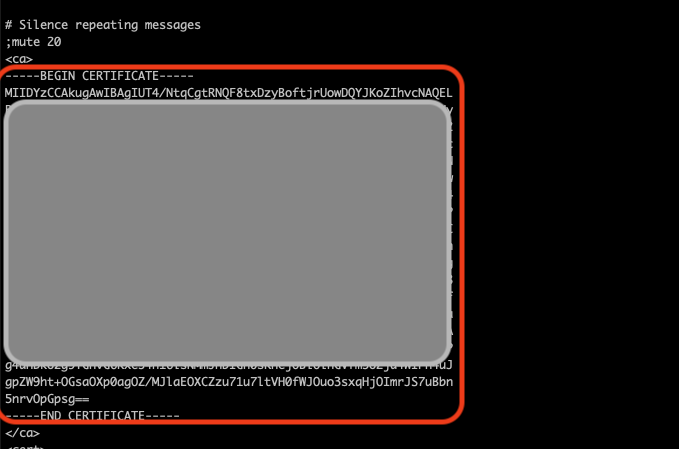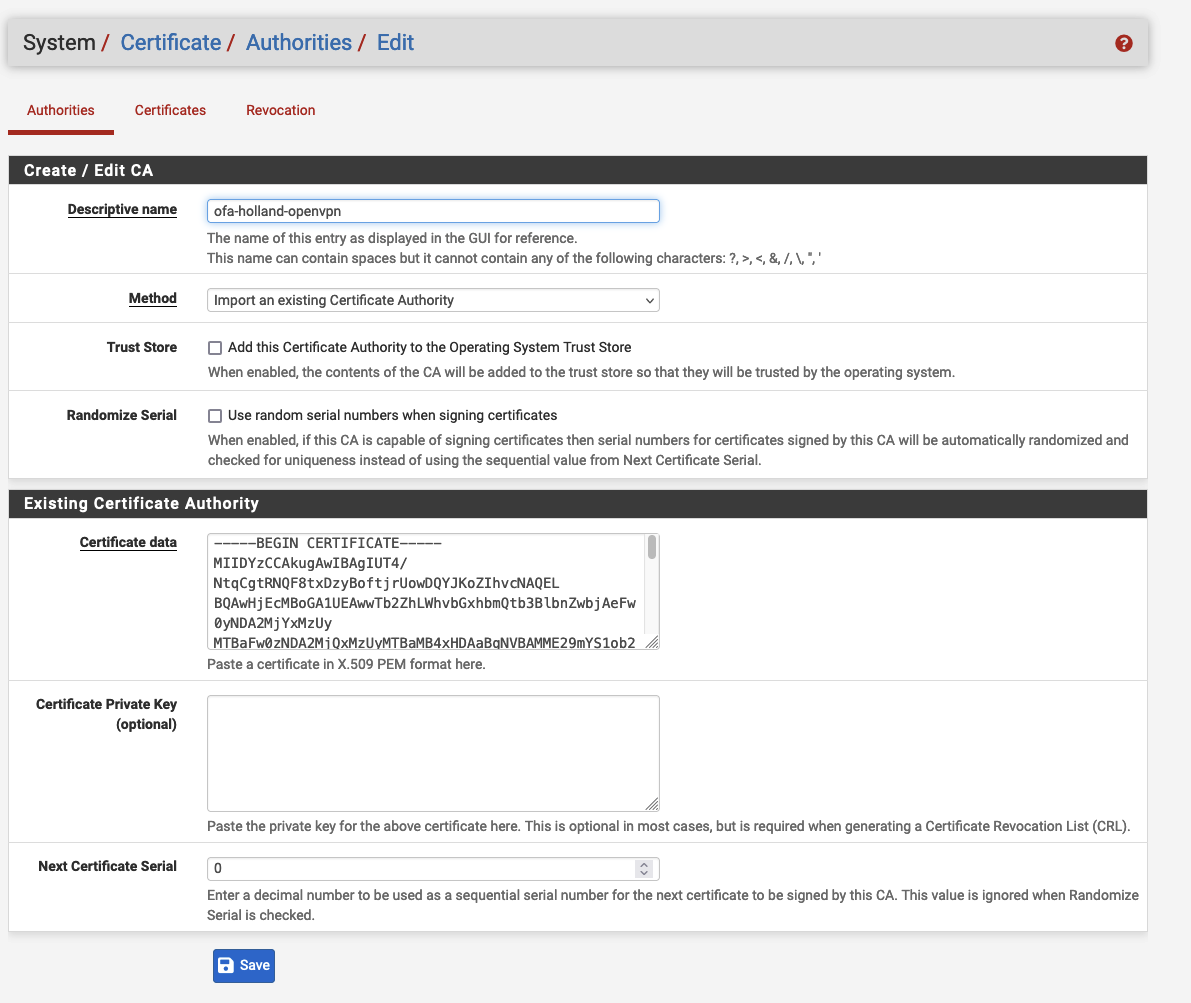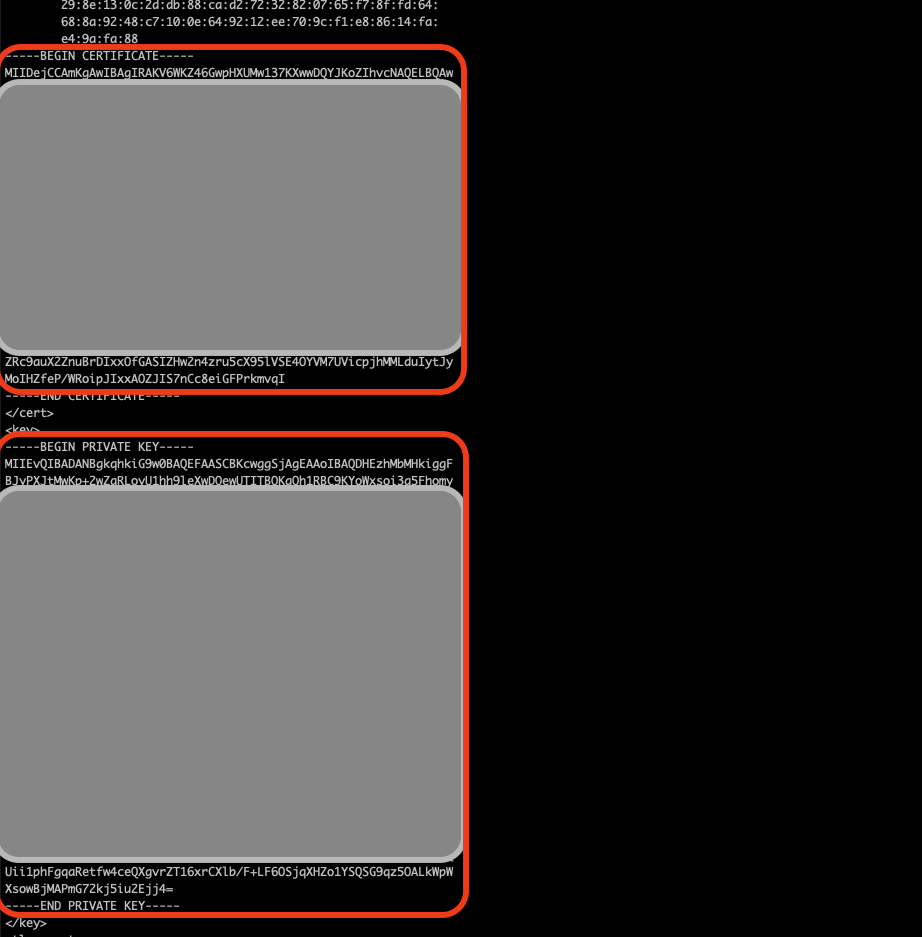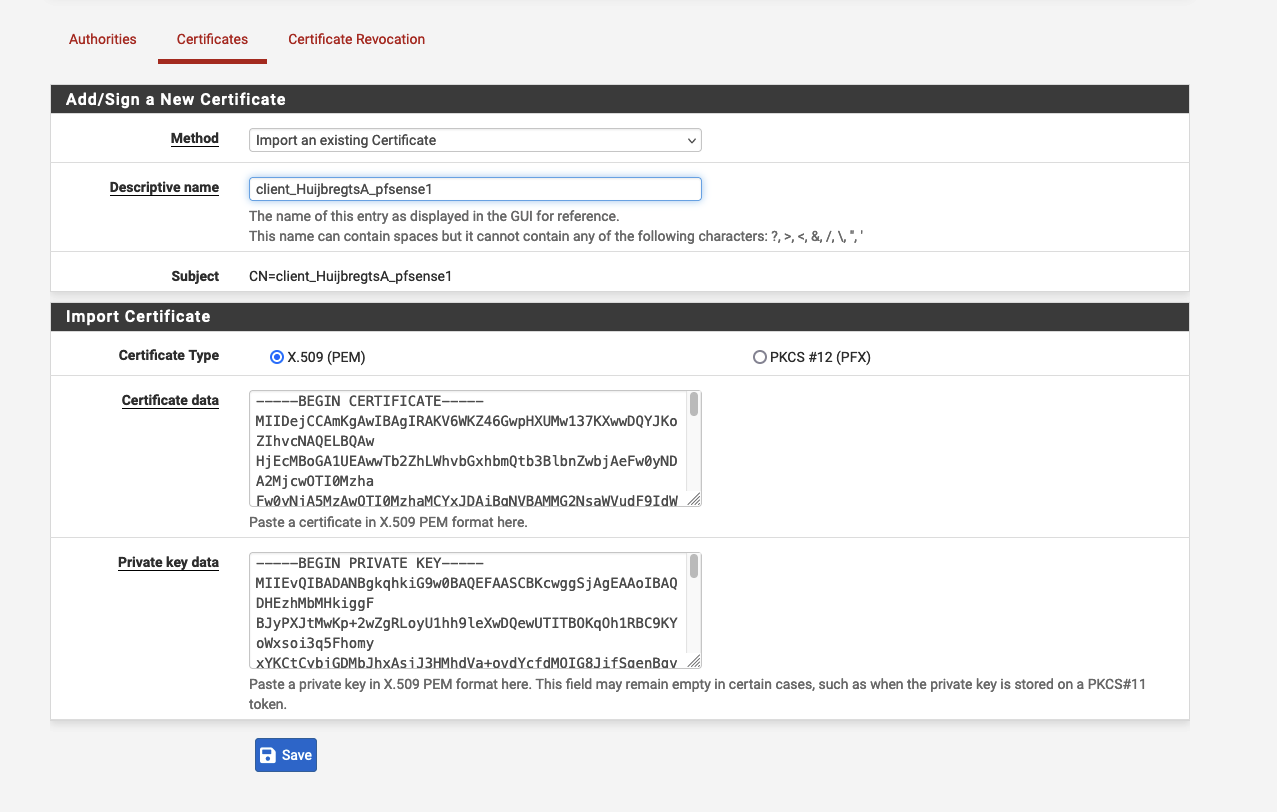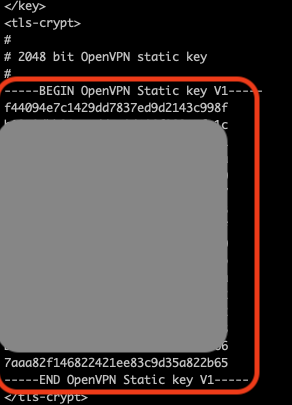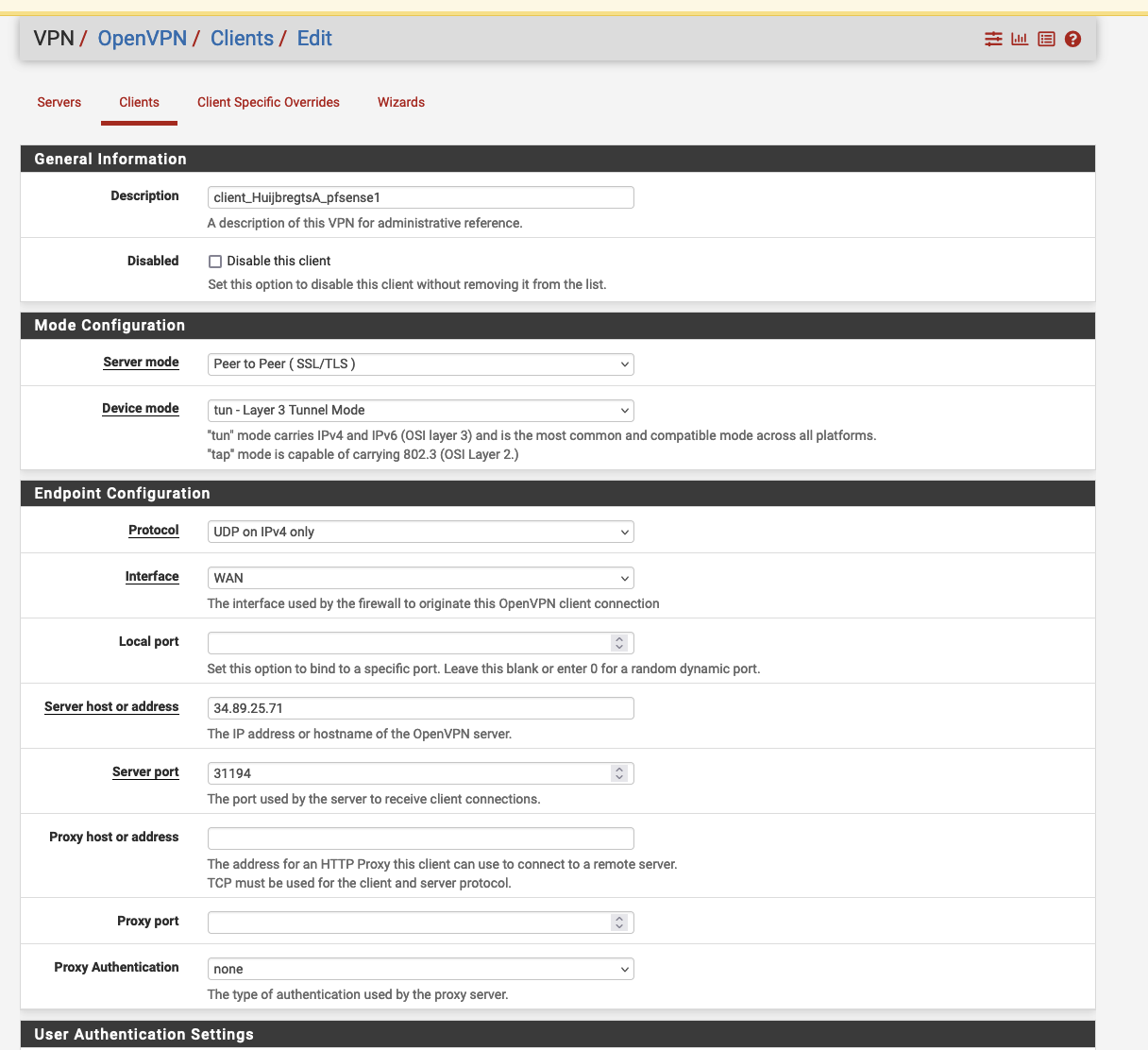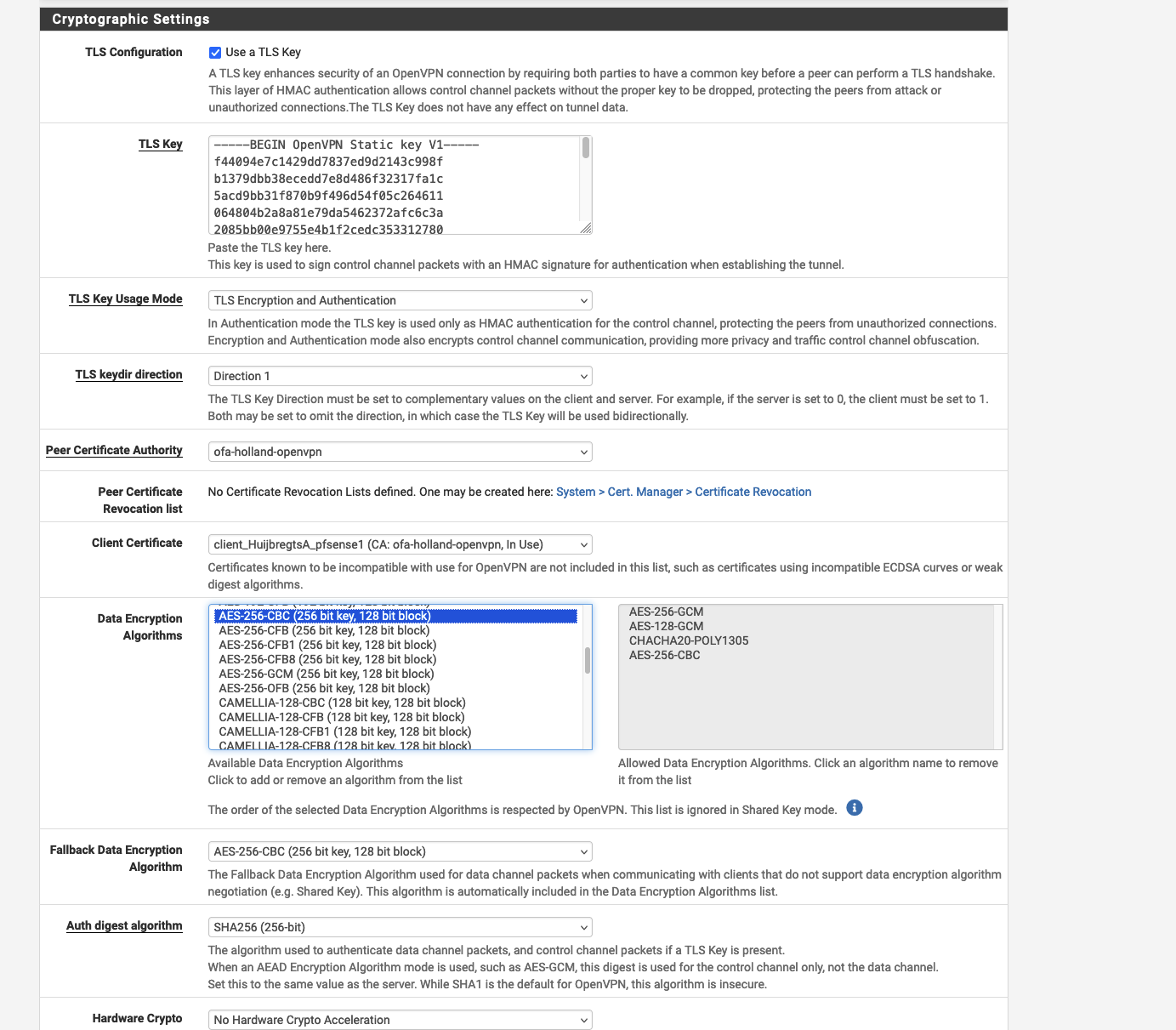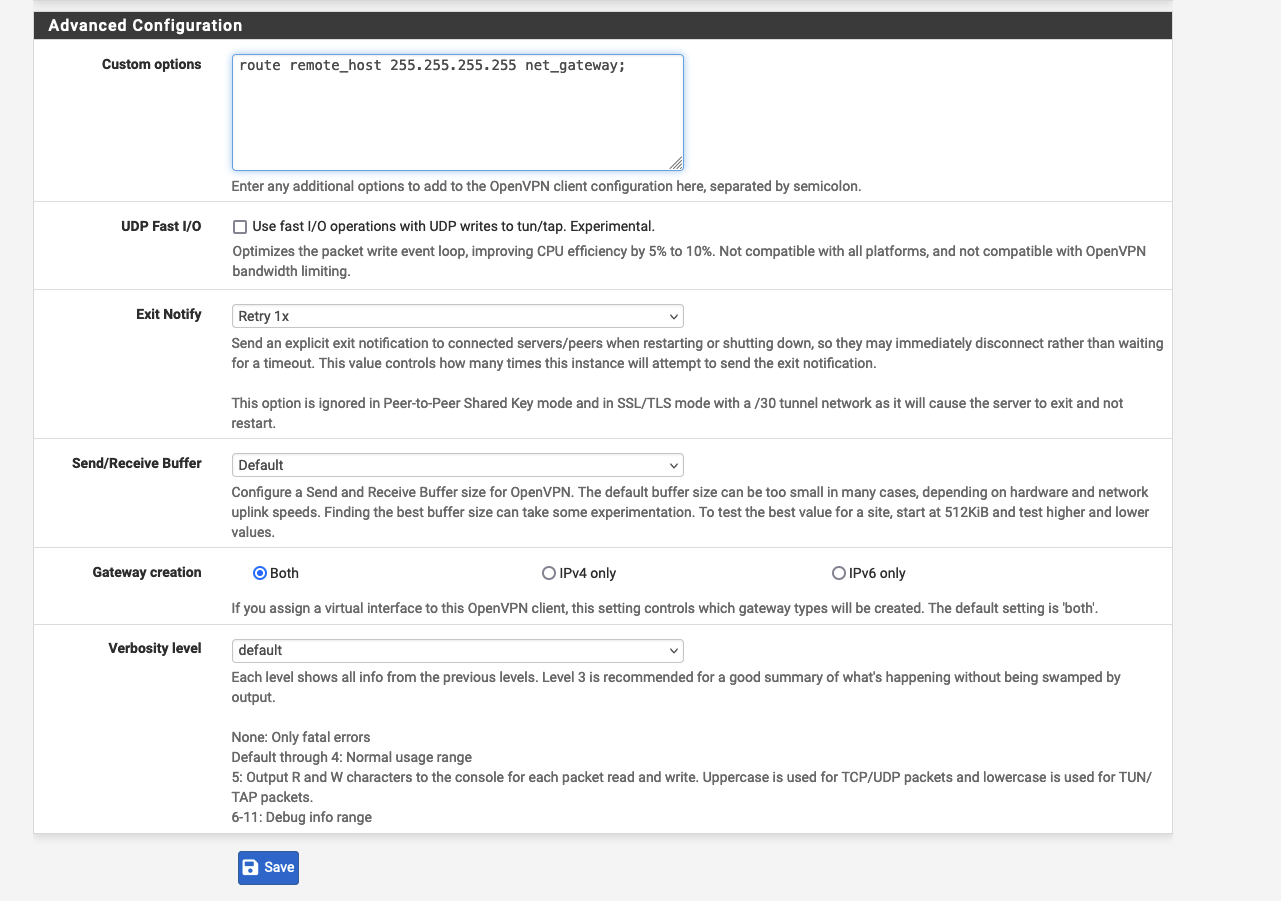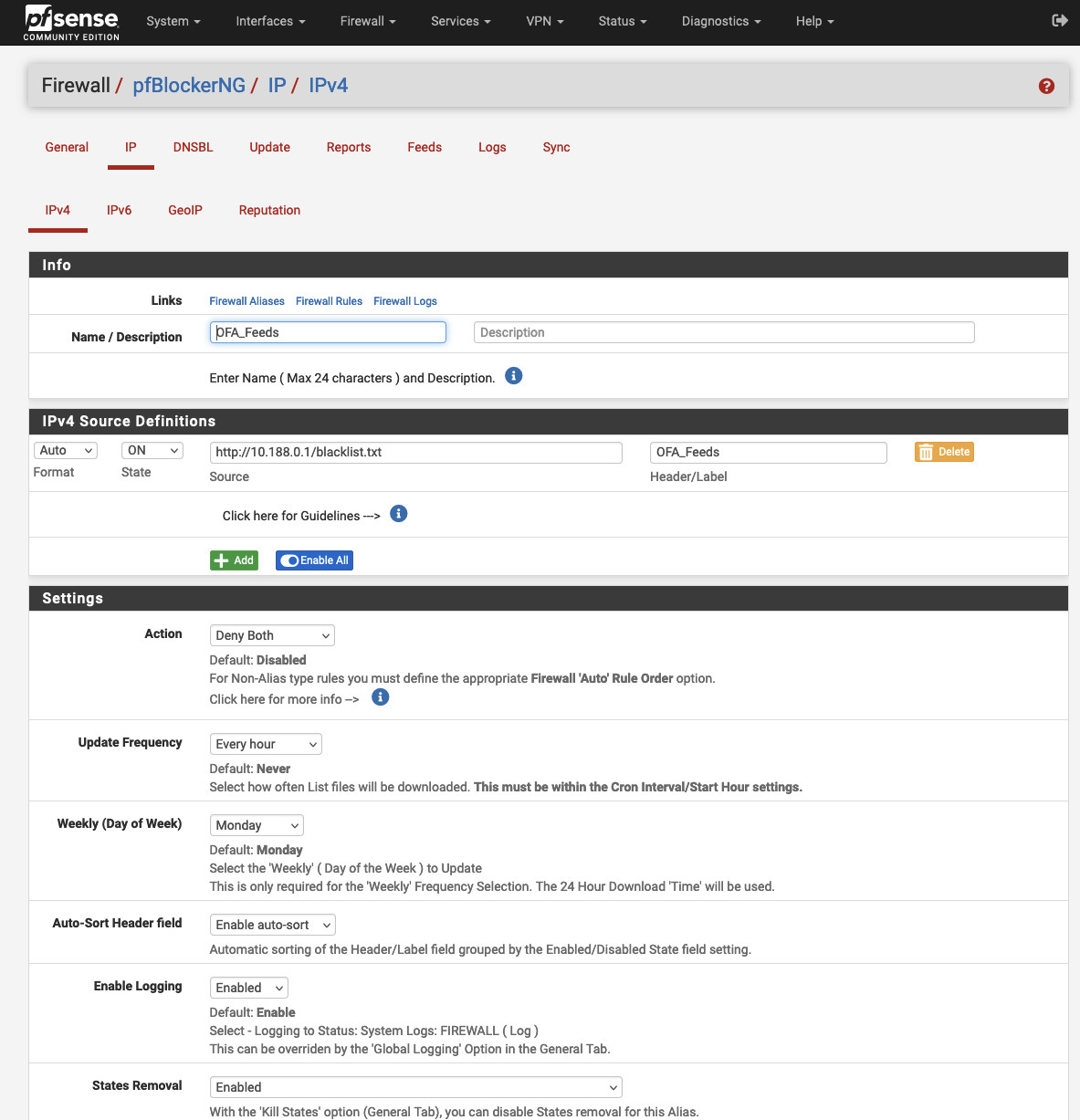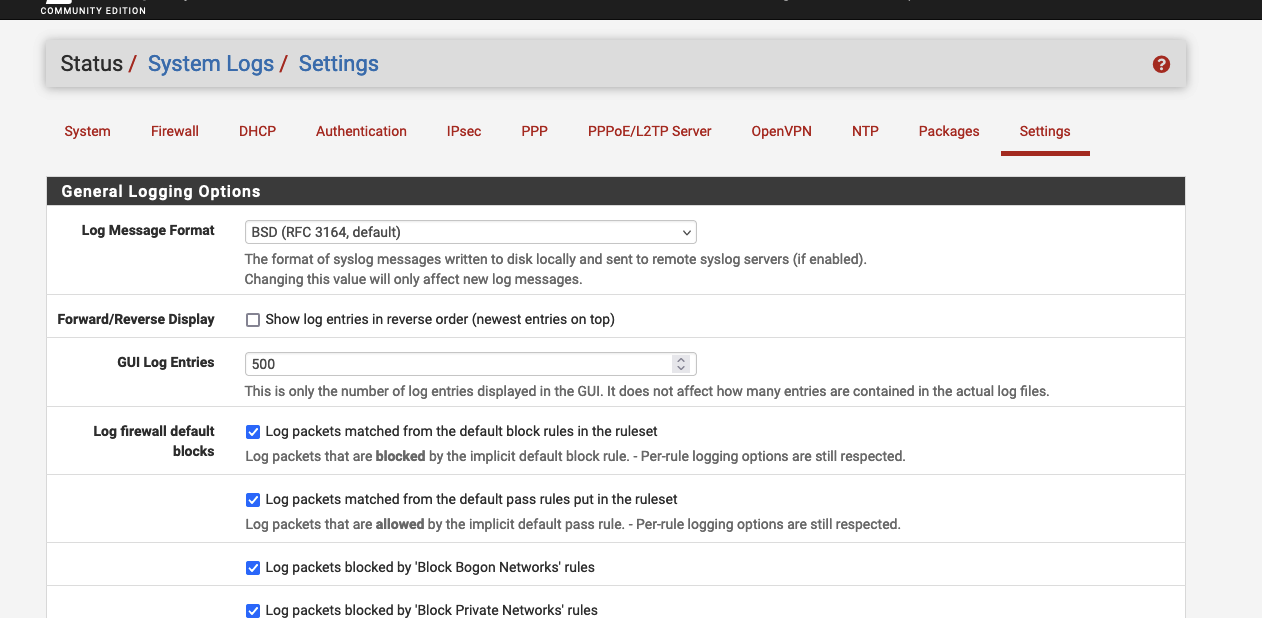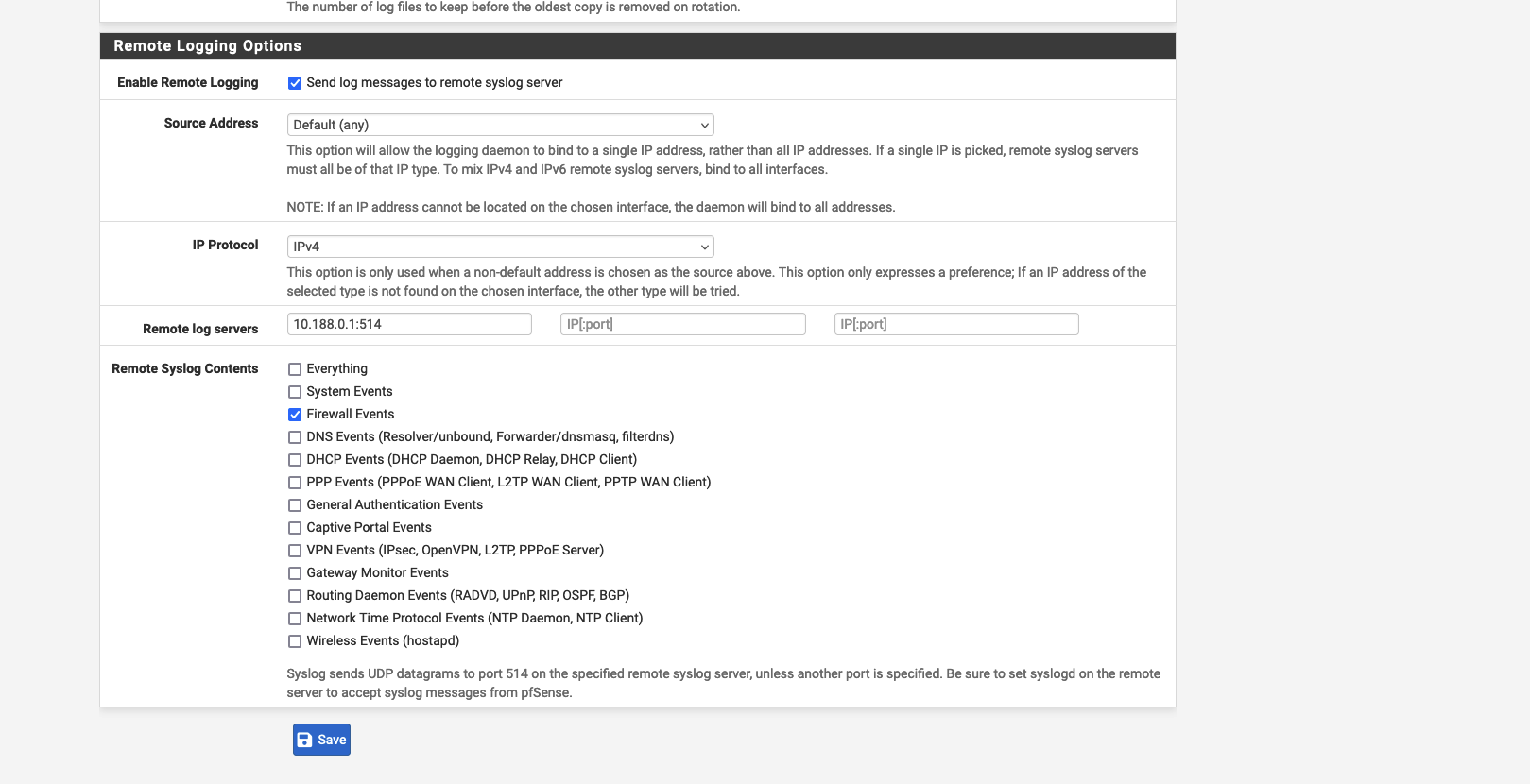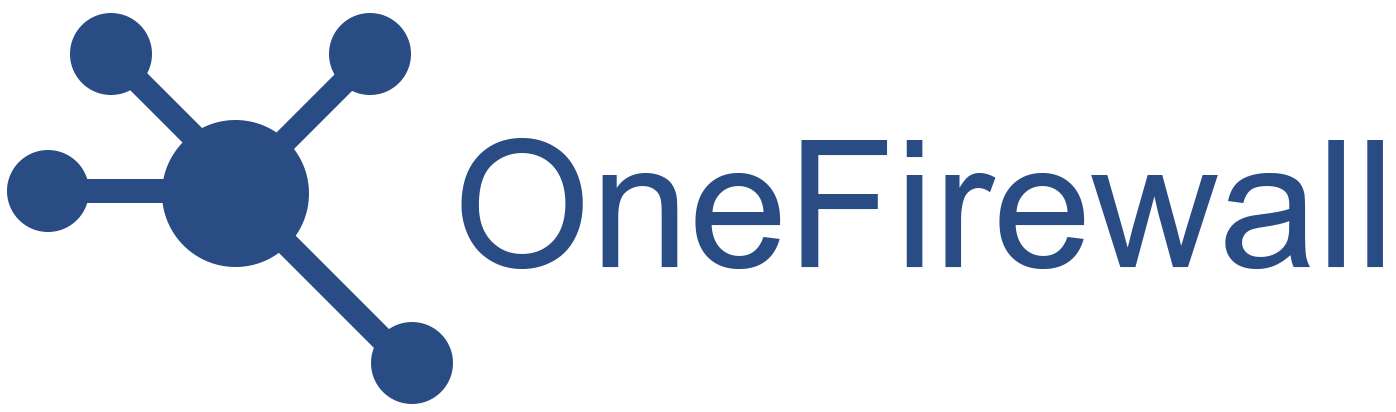Skip to main contentpfSense OpenVPN Client setup
To configure OpenVPN, you need to:
-
get the file openvpn-clientX.vpn (Please, ask to [email protected] for that).
-
Open the openvpn-clientX.ovpn with an editor text.
-
Go to the pfSense Webconfigurator at System / Certificate / Authorities and
-
add a new authority CA as in figure 1.1 by importing that from the openvpn client
-
Get the CA certificate from
openvpn-clientX.ovpn, copy all text content between <ca> and </ca> without `
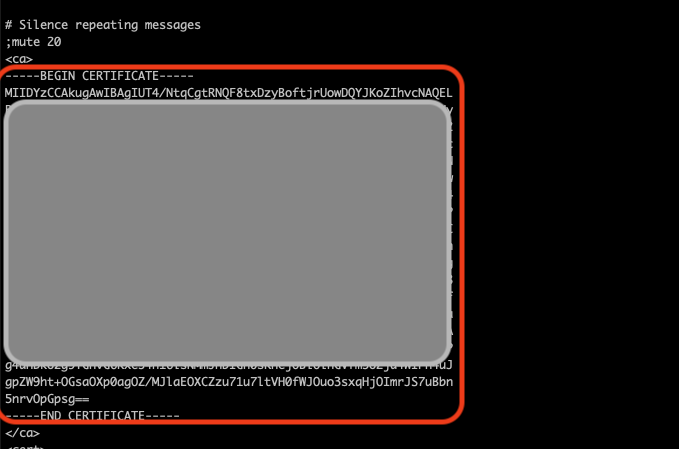
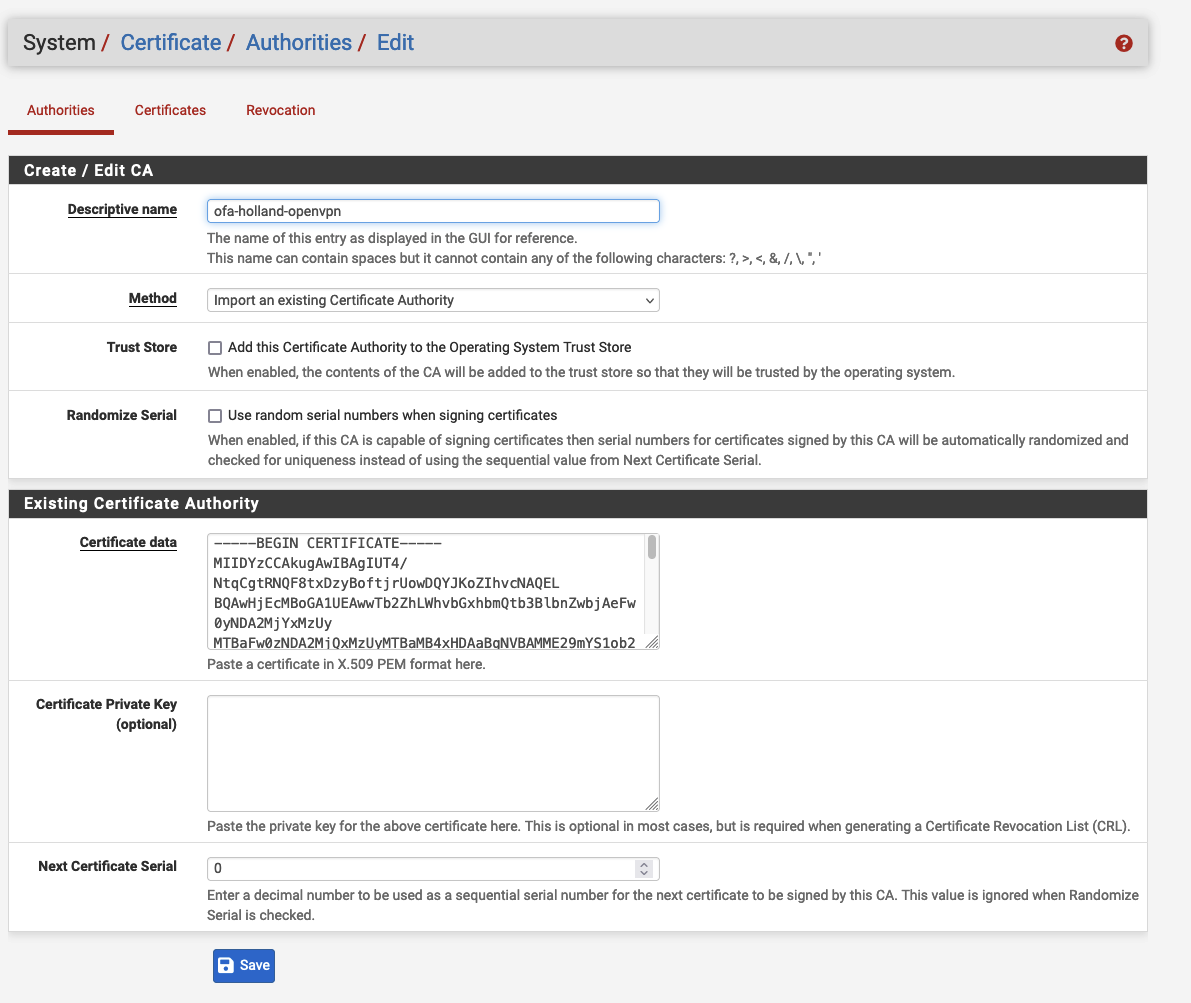 Install the certificate and private key of the client to connect with the openvpn server.
Get the value from openvpn-clientX file, for the certificate and private key, and import
the certificate in the certificates section of System / Certificate / Certificates section as
YourOrgOpenVPN. Do steps like in fig. above.
Install the certificate and private key of the client to connect with the openvpn server.
Get the value from openvpn-clientX file, for the certificate and private key, and import
the certificate in the certificates section of System / Certificate / Certificates section as
YourOrgOpenVPN. Do steps like in fig. above.
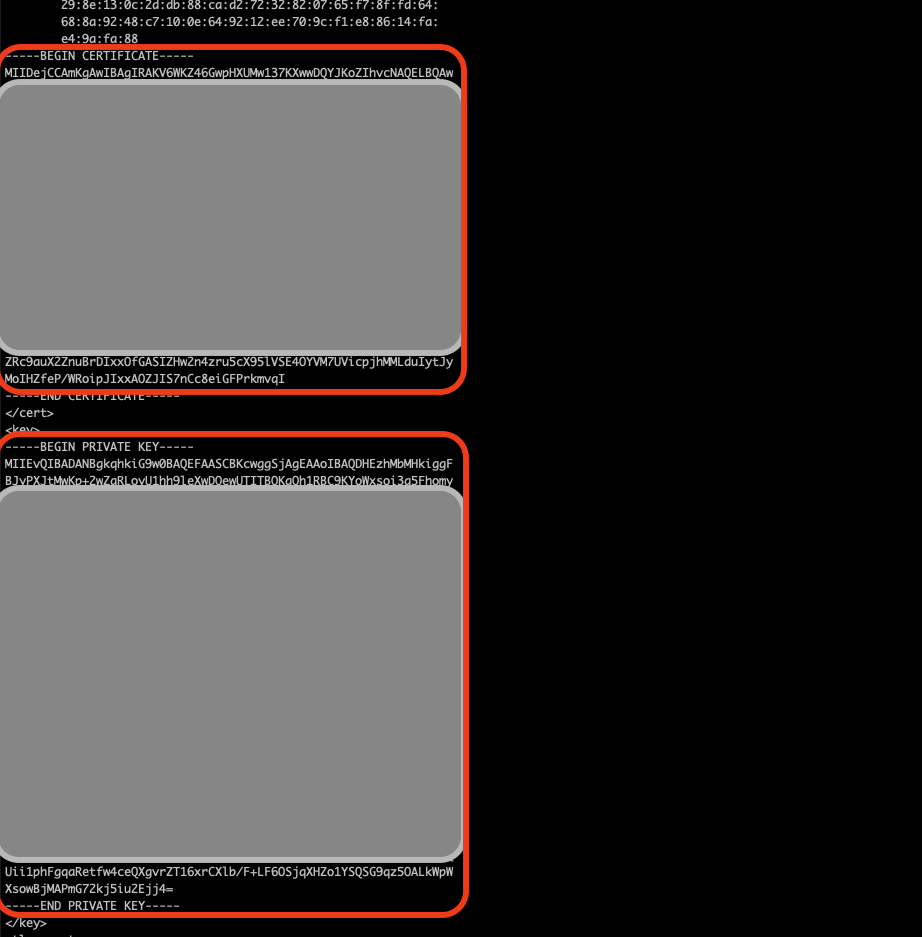
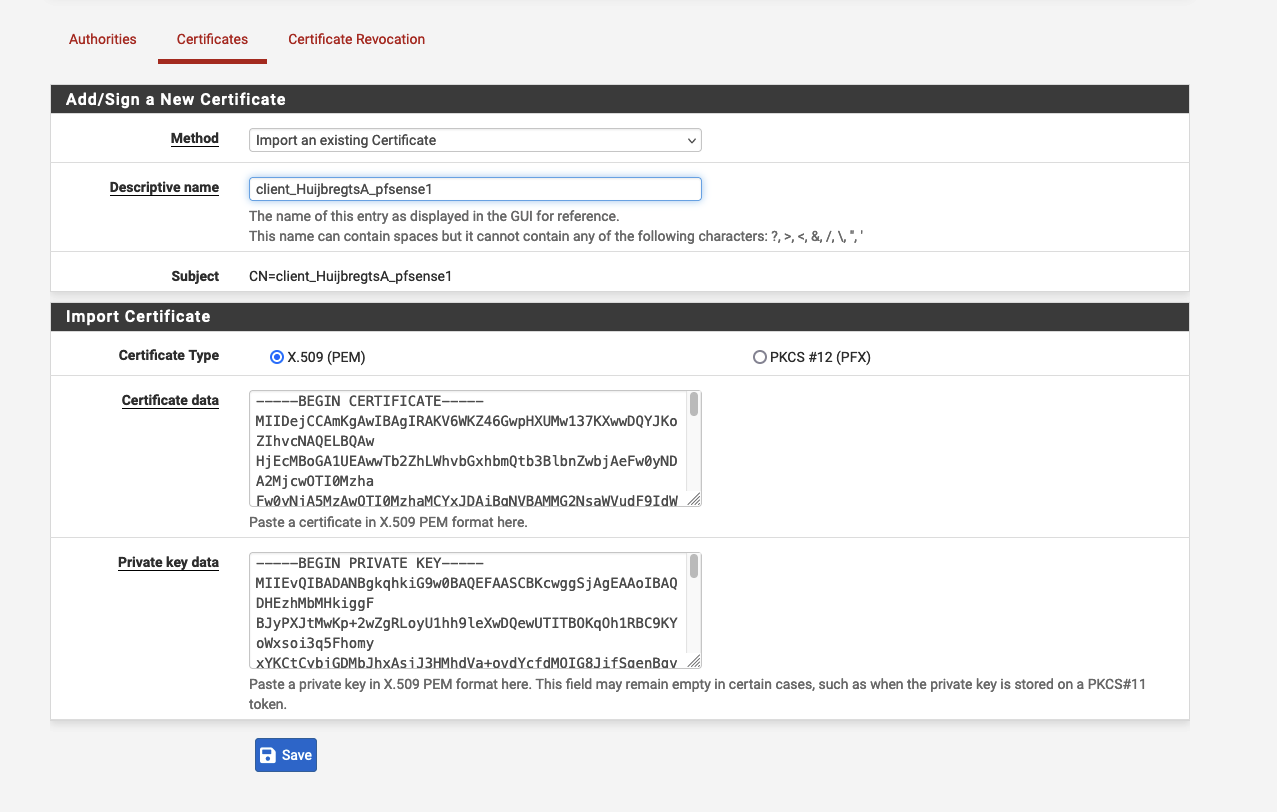 Go to VPN / OpenVPN / Client and setup as in the Fig above by getting the tls cert from
openvpn-clientX.ovpn and save the configuration.
Go to VPN / OpenVPN / Client and setup as in the Fig above by getting the tls cert from
openvpn-clientX.ovpn and save the configuration.
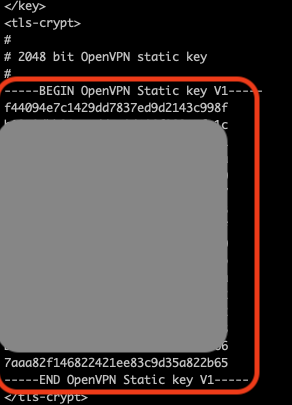
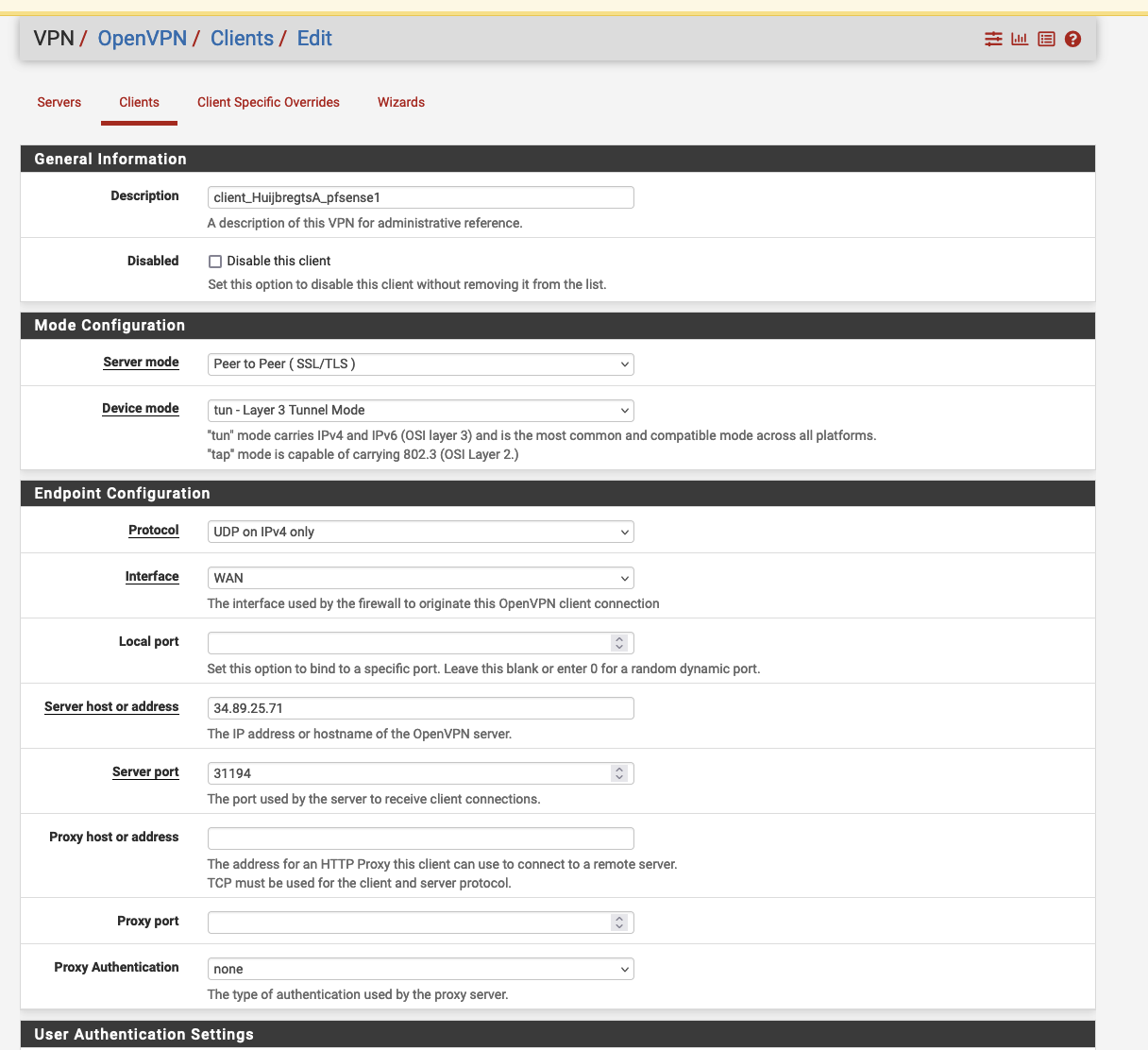
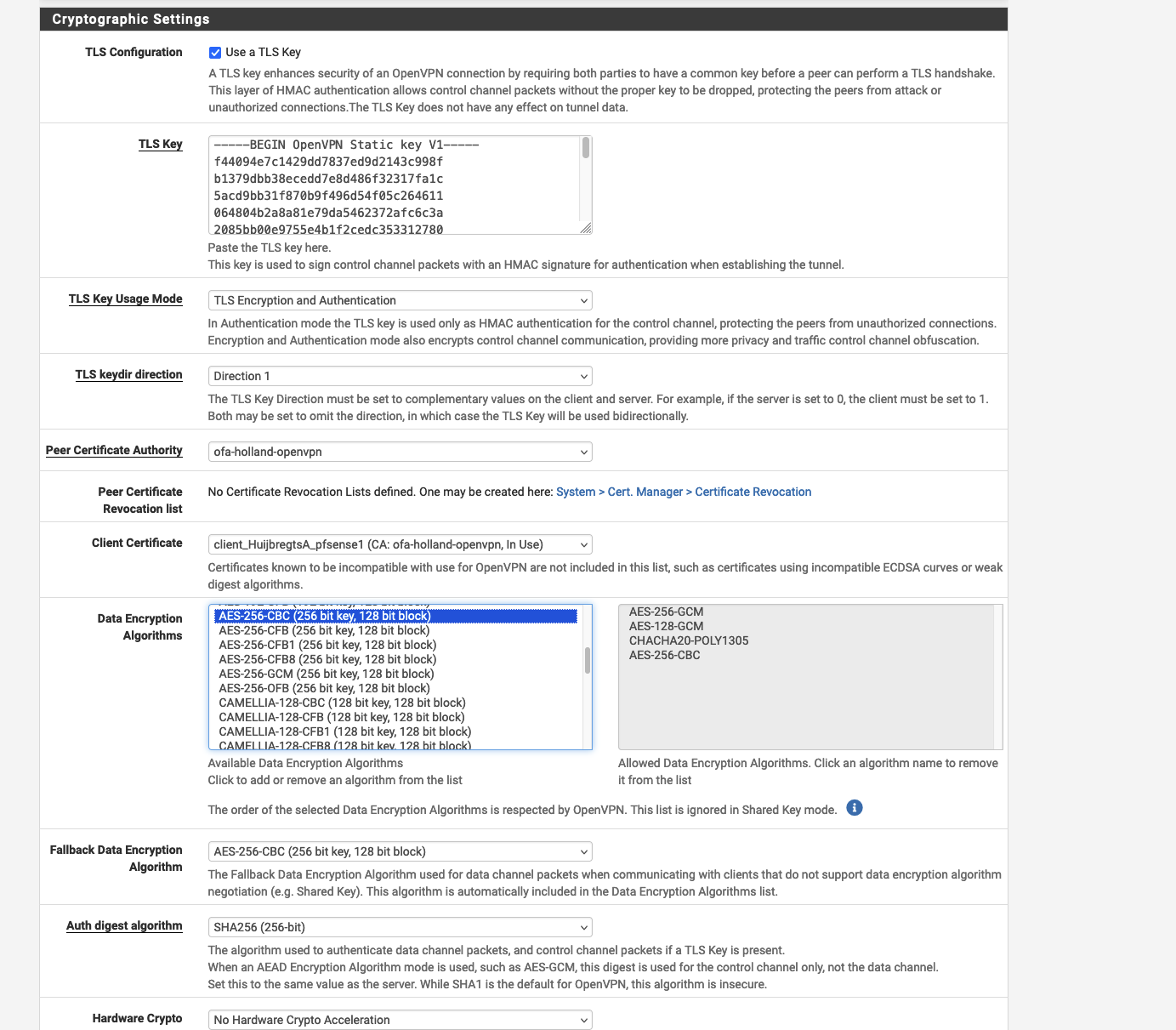
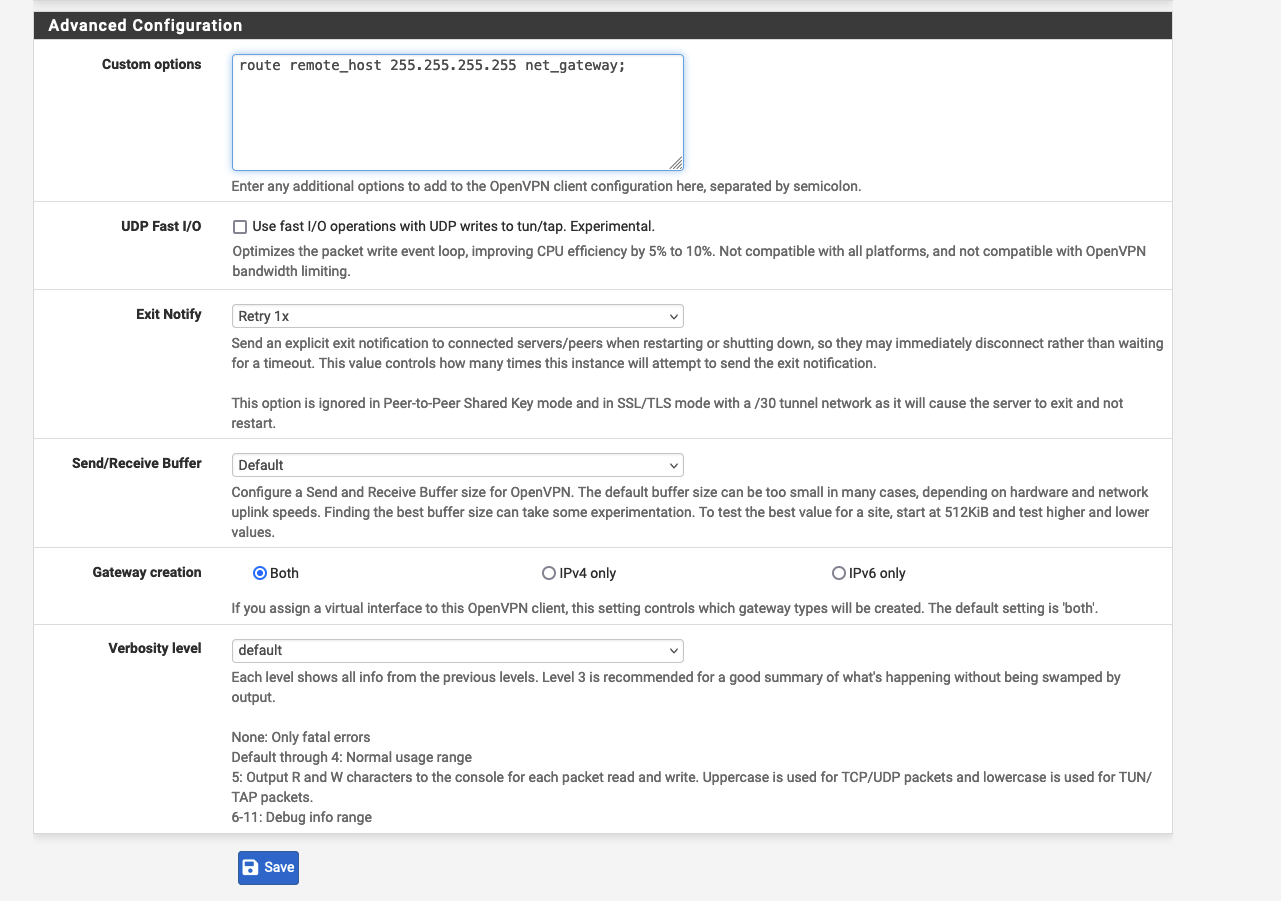 At the end, in Status / OpenVPN you should find the client vpn active:
At the end, in Status / OpenVPN you should find the client vpn active:

PFBlockerNG - OneFirewall Blacklist setup
To setup the pfBlockerNG, you can setup ipv4 blacklist like in figure below
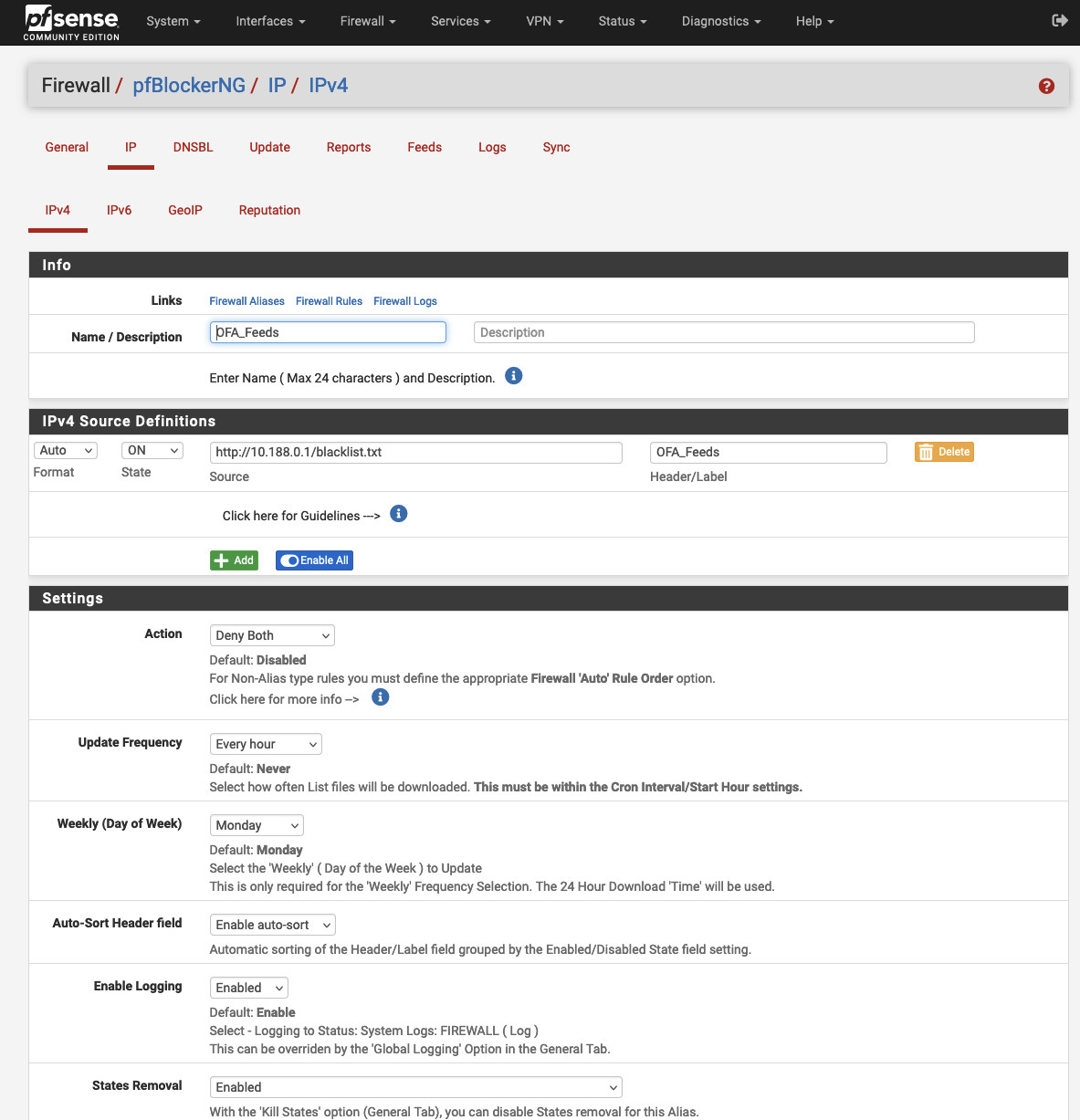
Setup System Logs (syslogs) - Settings
To setup the mirroring of the system logs, you can follow the guidelines like in figure 3.1
from the Status / System Logs / Settings: