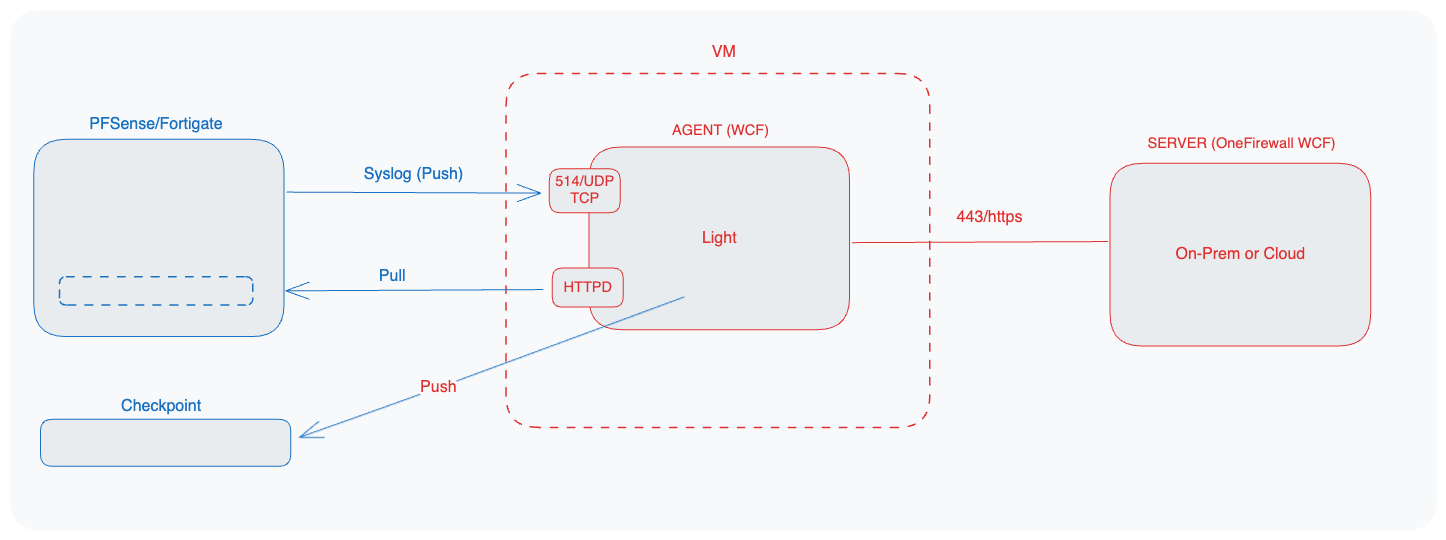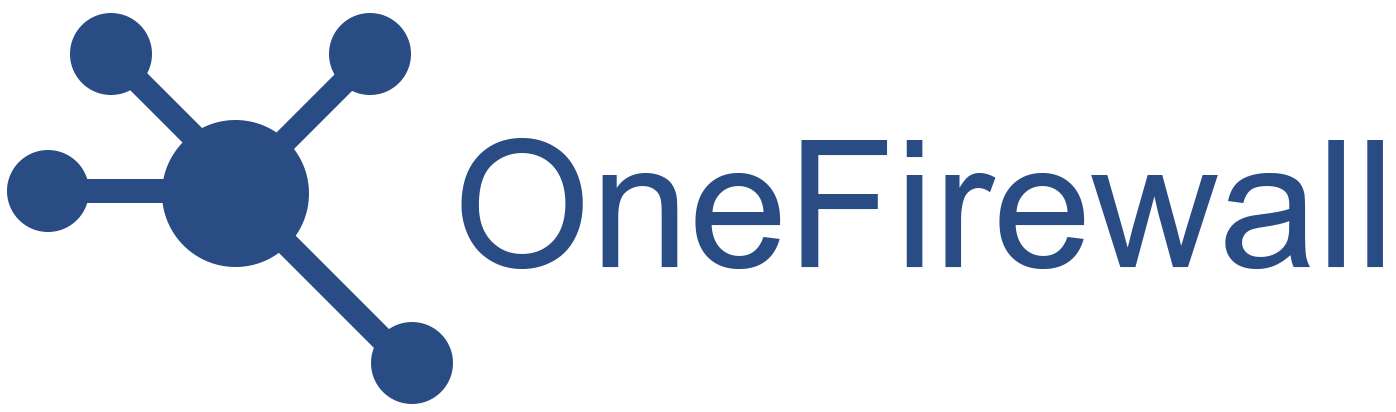The WCF Agent integrates with the OneFirewall Platform to:
- Ingest security events from SIEMs (via syslog)
- Serve threat feeds to firewalls (FortiGate, pfSense, etc.)
- Automate blocking of malicious activity
This guide shows you how to deploy the WCF Agent on your own infrastructure.
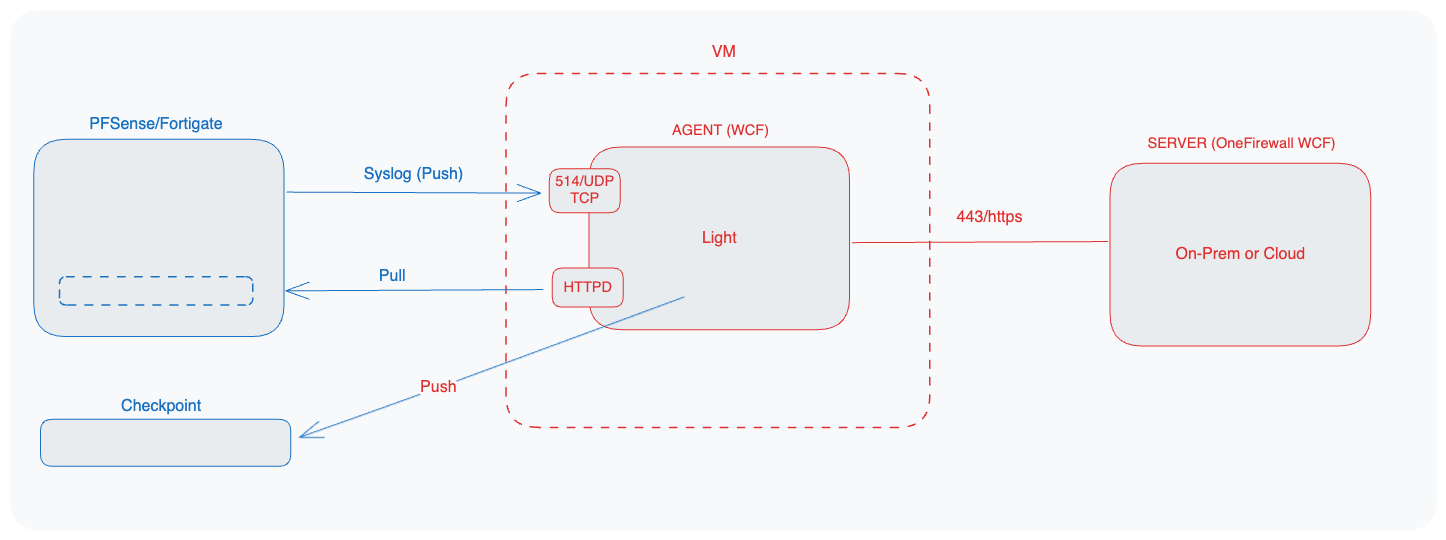
1. Prerequisites
1.1 Virtual Machine Specifications
- RAM: 8 GB (minimum 4 GB)
- vCPU: 4 cores (minimum 2 cores)
- Disk: 50 GB (minimum 20 GB)
1.2 Network Requirements
| Direction | Protocol / Port | Purpose |
|---|
| Inbound | UDP 514 | Receive syslog events from your SIEM |
| Inbound | TCP 443 (HTTPS) | Serve threat feeds to firewalls |
| Inbound | TCP 8085 (HTTP) | Serve threat feeds to firewalls |
| Outbound | TCP 443 → OneFirewall | Sync config & retrieve instructions |
| Outbound | TCP 443 → Firewalls | Push automated-blocking commands (optional) |
2. Install Docker & Docker Compose
# On Debian/Ubuntu
sudo apt update
sudo apt install -y docker.io
sudo systemctl enable --now docker
# Install Docker Compose
sudo curl -L "https://github.com/docker/compose/releases/download/$(curl -s https://api.github.com/repos/docker/compose/releases/latest | jq -r '.tag_name')/docker-compose-$(uname -s)-$(uname -m)" \
-o /usr/local/bin/docker-compose
sudo chmod +x /usr/local/bin/docker-compose
3. Prepare Your Deployment Directory
mkdir -p ~/wcf-agent
cd ~/wcf-agent
- Download the WCF Agent Docker image into this folder.
- Obtain your config.json from OneFirewall’s Install Agent page.
- Place config.json in ~/wcf-agent/onefirewall/config.
4. Create docker-compose.yml
version: '3'
services:
onefirewall-wcf-agent:
image: app.onefirewall.com/wcf-agent:v4
restart: always
ports:
- 8085:8080
volumes:
- "/tmp/log/:/var/log/:ro"
- "./onefirewall/config:/opt/onefirewall/WCF-Agent-latest/config/:rw"
- "./onefirewall/db:/opt/onefirewall/WCF-Agent-latest/db/:rw"
command: >
bash -x init.sh
Contact OneFirewall support team with access to download WCF Agent binary image
5. Launch the Agent
docker compose up -d
docker-compose logs -f onefirewall-wcf-agent
docker compose up -d runs containers in the background.docker compose logs -f streams the agent’s output for troubleshooting.
6. Verify Operation
- Visit
https://app.onefirewall.com/agent-status.html to see the Agent is working and blocking malicious connections
- Visit
https://app.onefirewall.com/live.html to see the traffic captured in real time